Manage assets
Any technology assets your district has in Resource Manager can be added to Destiny Help Desk via a sync. This lets you manage resource items with their requests in one place. There are also reports to help you manage your assets.
| Note: Assets only sync from Resource Manager to Help Desk (not the reverse). So any changes made in Help Desk will only appear in Help Desk. |
You may have technology assets that do not circulate, so you don't manage them in Resource Manager. If you want to track them in Help Desk because you create requests for them, you can either manually add or import them.
You need the Add Assets permission to add assets to Help Desk. To edit existing assets, you need the Edit Assets permission.
|
Note: You can move assets from one location to another and assign assets to one or more users using Quick Update Assets. |
To access the Manage Assets page, select Assets > View All Assets or View All Assets (all fields).
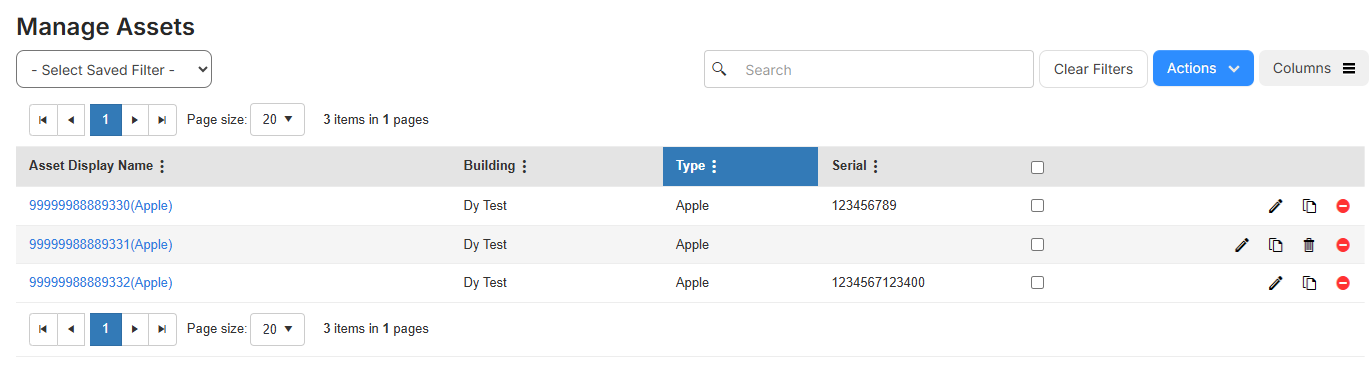
You can do the following on the Manage Assets page:
- Customize your view
- Search for an asset
- View asset details
- Add an asset
- Edit an existing asset
- Duplicate, delete, or inactivate an existing asset
- Mass update assets
- Create a QR (code) Report
- Select Assets > View All Assets or View All Assets (all fields).
- Click the asset you want. The Asset Details page appears.
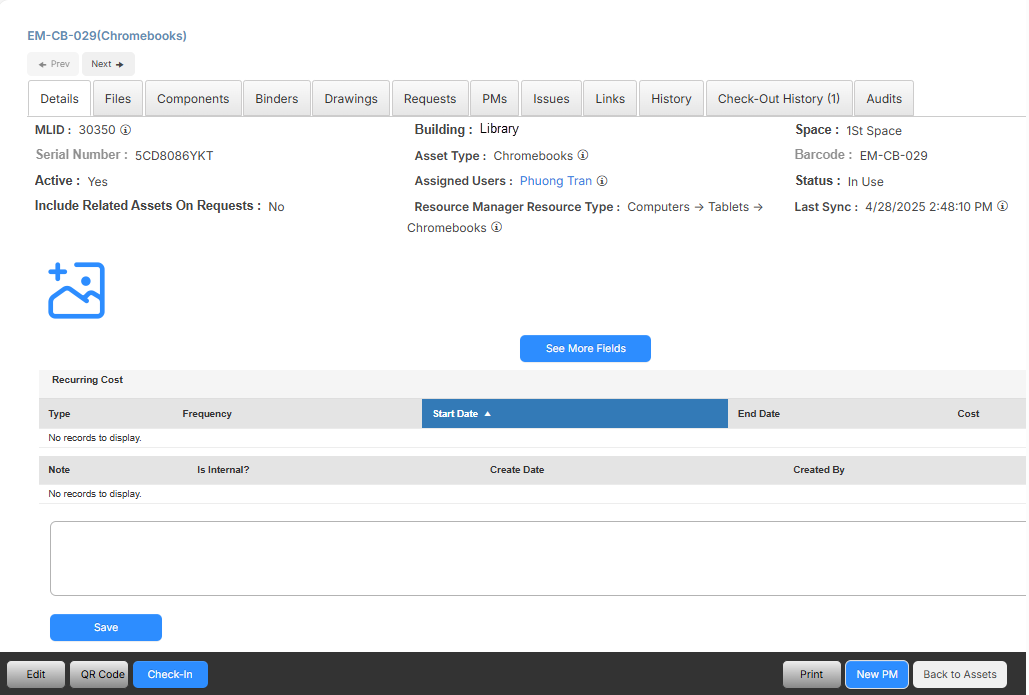
Notes:
- On the upper-left, click Prev or Next to move from asset to asset without returning to the Manage Assets page.
- To see the complete record, click See More Fields.
- To hide extra fields, click See Fewer Fields.
- Select Assets > View All Assets or View All Assets (all fields).
- Select Actions > Add Asset.
- From the Asset Type drop-down, select the applicable asset.
Note: Depending on the selected Asset Type, you can associate it with Sub Types, and corresponding fields will appear.
- In the Components field, start typing the name of the related asset, and then select it from the list that appears.
- To ensure accurate records, complete as many fields as possible in the Manage Assets section.
- In the General Information section, populate the Asset Name, Building, and Space fields.
- Complete as many of the remaining fields in the General Information and all remaining sections.
- Do one of the following:
- To save the asset record and open the asset details page, click Save.
- To save the asset record and duplicate all of the information entered into another template, click Save and Copy.
- To save the asset record and create a new record, click Save and Add.
- Select Assets > View All Assets or View All Assets (all fields).
- Next to the asset you want to edit, click
 .
. - Do any of the following:
- Make the desired changes.
- To add an image(s), click
 , select the file(s), and click Open.
, select the file(s), and click Open. - To inactivate an asset, click Inactivate.
- To delete an asset, click Delete.
- Click Save.
To duplicate, delete, or inactivate an existing asset:
- Select Assets > View All Assets or View All Assets (all fields).
- Next to an asset, do one of the following:
- To copy an asset, click
 .
. - To delete an asset, click
 .
. - To inactivate an asset, click
 .
.
- To copy an asset, click