Sync items from Resource Manager
By adding resource items to Help Desk as assets, you can track those assets with the related requests.
Any resource item designated as the Resource Type Category of IT/Technology in the Resource Manager template tree can be synced to Help Desk as an asset.
|
Note:
|
Before you sync items:
- The Destiny Administrator must require unique barcodes for all resources across the district in Resource Manager. For more information, see Set up your district and schools in the Destiny Back Office Help Center.
- In Help Desk, you can set up Buildings and add the Destiny Site and Default Space to existing buildings before or while setting up the sync.
To sync items:
- Log in as a user with the Manage Site Settings administrative permission.
- Select Settings > Integrations > Resource Manager Item Sync.
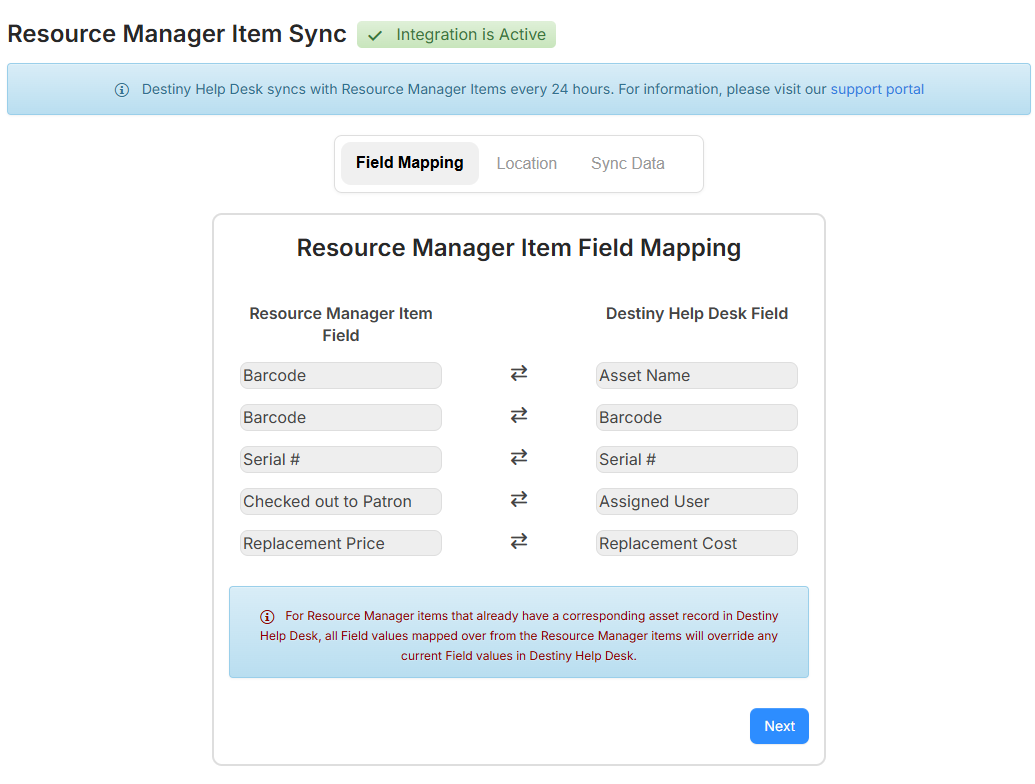
The page shows the Resource Manager item fields and what field they are mapped to in Help Desk.
Notes:
- The only required field is the barcode. The Asset Name in Help Desk has to be unique, so an item's barcode maps to both the Asset Name and the Barcode field.
- Items must be checked out to a patron for the Assigned User field to be populated. For example, if an item is checked out to a Department, the Assigned User field will be blank.
- Click Next. The Location tab appears.
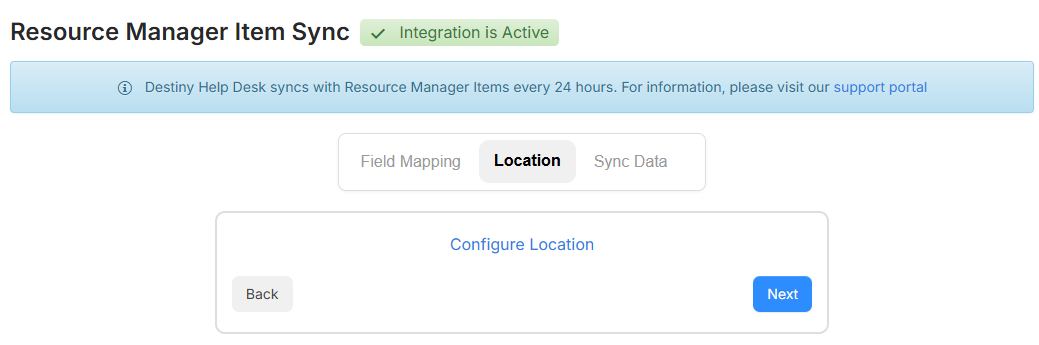
- If you need to add buildings or link Destiny Sites and Default Spaces to Help Desk, click Configure Location. Otherwise, click Next.
- On the Sync Data tab, you can do any the following:
- Click + Add Resource Type to sync any second-level child resource type (level right under Resources) and all levels below that with a Resource Type Category of IT/Technology.
Notes:
- You can select specific checkboxes or Check All at the top of the pop-up to select all resources shown in the list.
- Any resource type that is not selectable and the checkbox is not selected is already added to Help Desk, but has an inactive sync status.
- Any resource type that is not selectable and the checkbox is selected is already added to Help Desk with an active sync status.
- Resources are synced every 24 hours. To manually sync a resource type, click
 .
. - To inactive a resource type, click
 .
. - To reactive an inactive resource type, click
 .
.
- Click + Add Resource Type to sync any second-level child resource type (level right under Resources) and all levels below that with a Resource Type Category of IT/Technology.