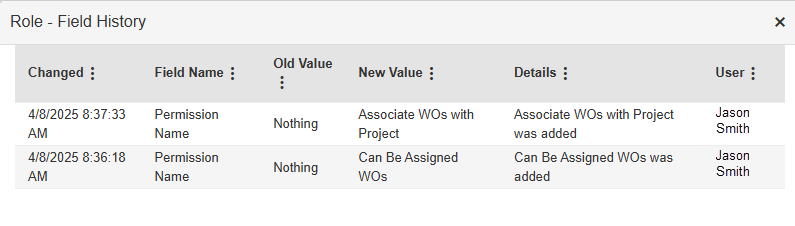Manage roles and permissions
Destiny Help Desk uses roles and permissions to determine what users can see and do. Each district can create custom roles, and assign the appropriate permissions. For example, a teacher can have permission to submit a request, but not approve or assign it.
You can add, edit, or view the history of a role and assign permissions for requests and preventive maintenance.
To add a new role:
- Log in with an Administrator account.
- Select Users > Manage Roles.
- Click + Add Role.
- Enter a Role Name.
- If you want this user to assign requests, select what role(s) they Can Assign To.
- Under Permissions, select the checkboxes for the desired permissions.
Permission Users can... Add Inventory to Requests Add inventory items to requests. Approve on Behalf of Others Approve a request for another user.
Note: If a user has this permission and submits a request while on an approval path, the request will be pending approval. Approve Requests Approve requests. Assign Requests to Others Assign work orders to others.
Note: If you select this permission, make sure you have the applicable role(s) selected in the Can Assign To drop-down in step 5 above.
Associate Requests with Project Assign a request to a project. Bypass Approval Users with this should see a checkbox labeled Require Approval on this Request above the Submit Request button. The checkbox is selected by default. If you deselect this, when users submit a request, it is automatically approved. Can Be Assigned Requests Be assigned work on requests. Can Submit Request on Behalf of Others Enter a request on behalf of another user. Cancel Requests Cancel requests. Close Requests Officially close out a request, and be automatically notified of completed requests.
Complete Requests on Behalf of Others Complete requests that are assigned to other users. Edit Requests Edit request information. Enter Asset on Requests Link assets to requests. Enter Assigned Assets on Requests Link assets assigned to them to requests. Enter Budget Code on Requests Enter budget code information on requests. Enter Labor And Purchases on Requests Enter labor hours and purchase information on requests. Enter Purpose on Requests Enter a purpose for requests. Manage Projects Manage projects within the system. Reroute Requests Re-route requests for additional approval. Submit Requests Submit requests. View All Requests View all requests at a specific building. View Labor and Purchases Report Access the Request Labor and Purchase reports. View Requests Report Access the Requests report. Preventative maintenance permissions
Permission Users can... Manage PMs Add or edit preventative maintenance schedules. View PMs View preventative maintenance schedules. Permission Users can... Add Asset Add an asset. Can Import Assets Import assets from a spreadsheet. Delete Asset Delete assets. Edit Asset Edit all asset information. Edit Asset Building Edit the Building field on an asset. Edit Asset Name Edit the Name field on an asset, Edit Asset Space Edit the Space field on an asset. Edit Assigned User Edit the Assigned User field on an asset. Edit Barcode Edit the Barcode field on an asset. Edit Serial Number Edit the Serial Number field on an asset. Inactivate Asset Inactivate an asset. View Assets View assets. View Binders View any Binders associated with the asset.
Note: Must have a Facilities Binders subscription. View Drawings View any Drawings associated with an asset on the asset details page.
Note: Must have a Facilities Drawings subscription. Inventory permissions
Permission Users can... Add Inventory Add inventory items to Help Desk. Approve Inventory Requests on Behalf of Others Approve inventory requests for another user. Can Be Assigned Inventory Requests Be assigned work on inventory requests. Complete Inventory Requests on Behalf of Others Complete inventory requests, even if the request is assigned to another user. Edit Inventory Edit or adjust inventory items. Request Inventory Submit inventory requests. View Inventory View inventory, but not make any edits. View Inventory Reports Access inventory reports. View Inventory Requests View inventory requests associated with their building, but not make any edits. Charge permissions
Permission Users can... Manage Charges Add, edit, and delete charges. View Charges View charges. - Click Save.
- Log in with an Administrator account.
- Select Users > Manage Roles.
- On the role you want to edit, click
 .
. - Make any desired edits.
- Click Save.
- Select Users > Manage Roles.
- On the role you want, click
 .
. - At the top-right of the page, click View History. A pop-up appears.