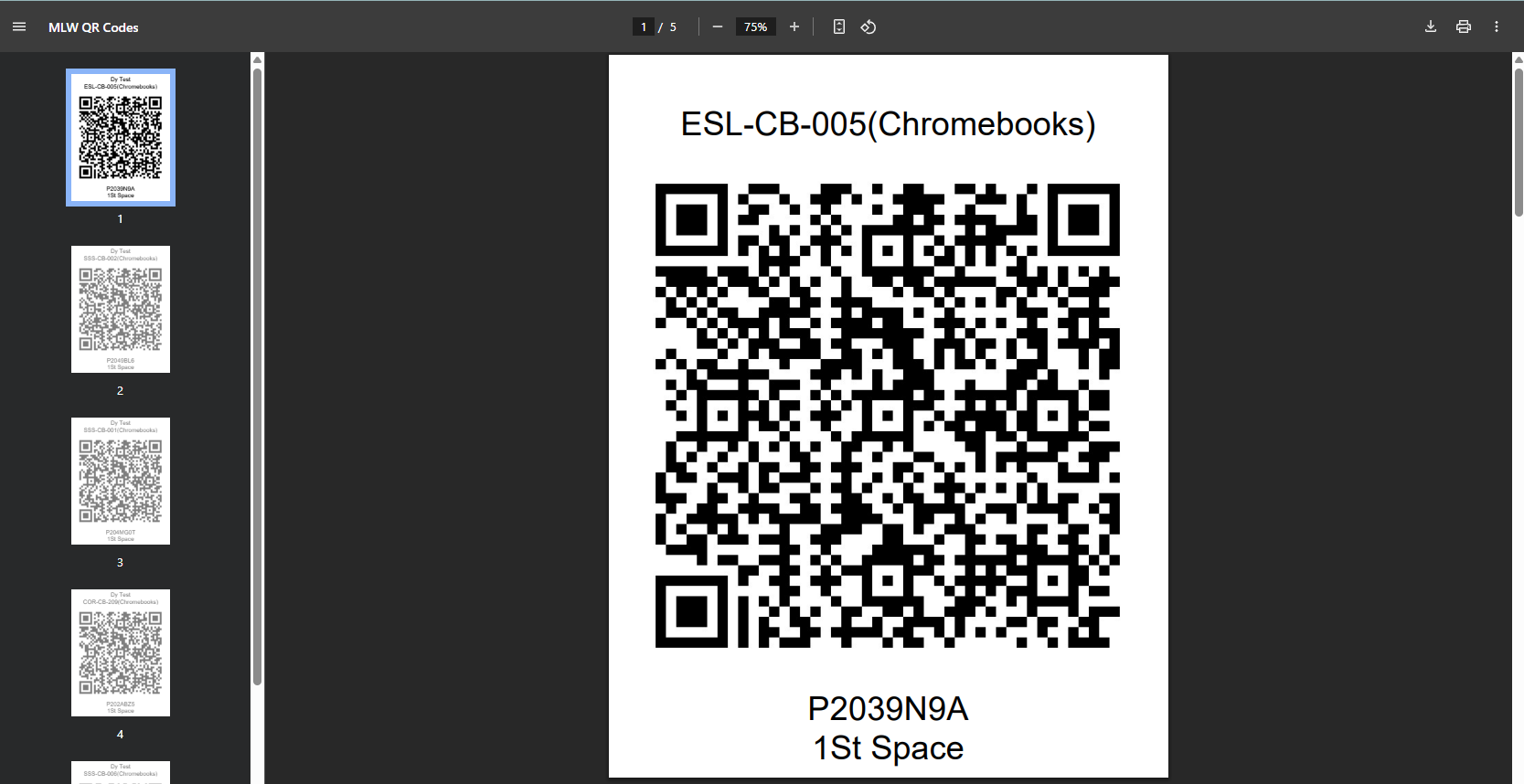Run a QR Report
You can print a sheet of QR codes for selected assets in Help Desk. When you scan an asset's QR code:
- If the asset is not in Help Desk, the Manage Assets page appears with the Barcode field populated.
- If the asset is in Help Desk, the asset details page appears.
- That asset is automatically added to a request, if you are in the process of creating a new or updating an existing request.
QR codes must be configured prior to running a QR Report. You need the View Assets permission to run the QR code report.
To run the QR code report:
- Do one of the following:
- Select Assets > View All Assets or View All Assets (all fields). The appropriate Manage Assets page appears.
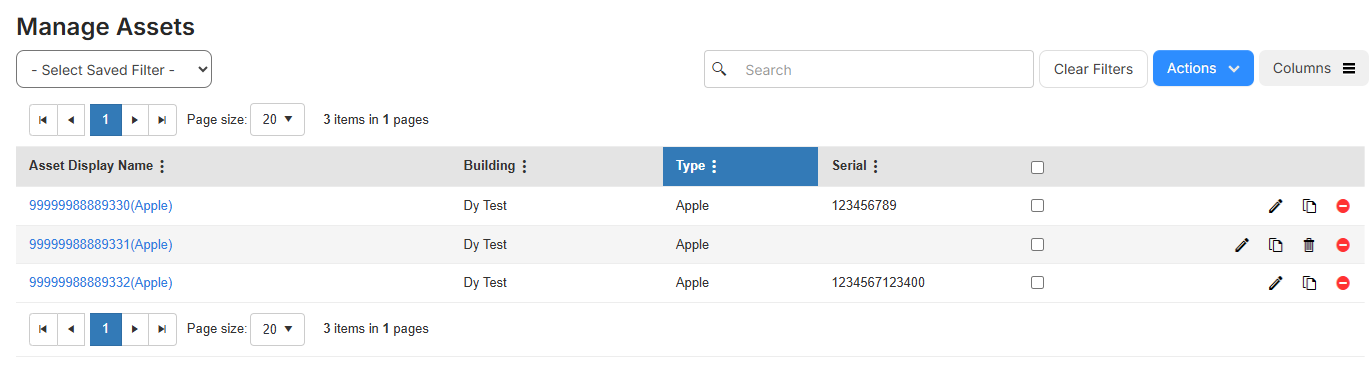
- Select Assets > Manage Codes. The Manage Codes page appears.
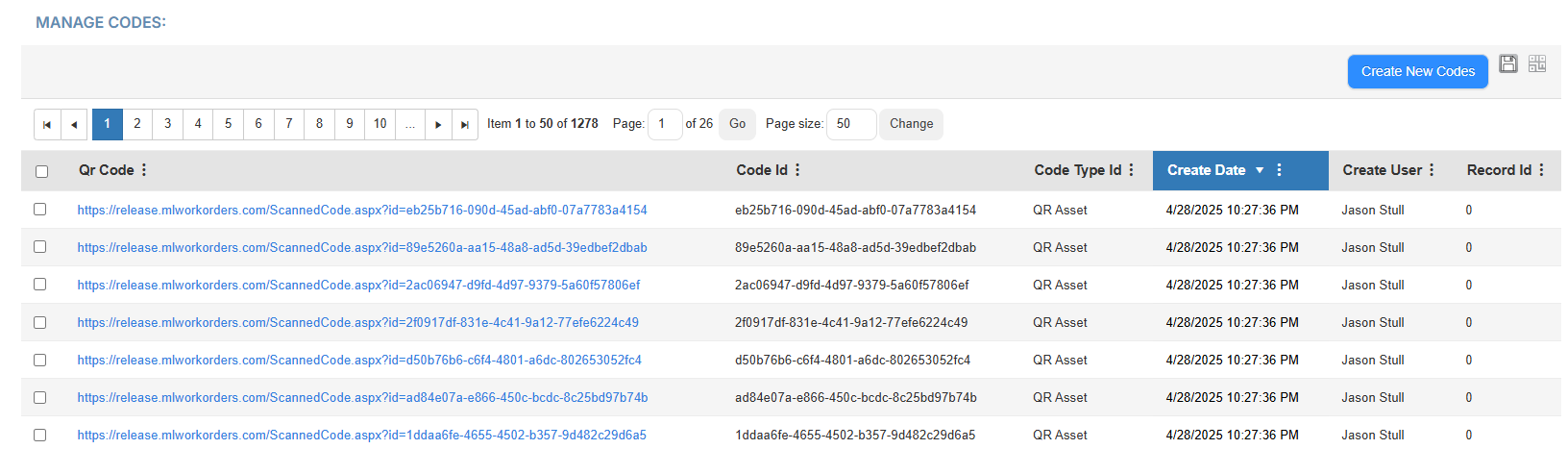
- Select Assets > View All Assets or View All Assets (all fields). The appropriate Manage Assets page appears.
- In the row of the assets you want to print or download QR codes for, select the checkbox.
Note: There is a limit of 100 assets per QR Report. - From the Manage Assets page, select Actions > QR Report. Otherwise, from the Manage Codes page, click
 .
.
The report opens in a new browser tab. You can print or download the report.