Manage asset sub-types
Help Desk users with the Manage Site Settings administrative permission can manage asset sub-types.
|
Example: You might have several models of Chromebooks in your district. Use the Manage Asset Sub Types option to add the various Chromebook models (such as Dell, Lenovo, or Acer). Users with the Add Asset permission can select both the Asset Type and Asset Sub Type from a drop-down when adding an asset. |
To manage asset sub-types:
- Select Assets > Manage Asset Sub Types. The Manage Asset Sub Types page appears.
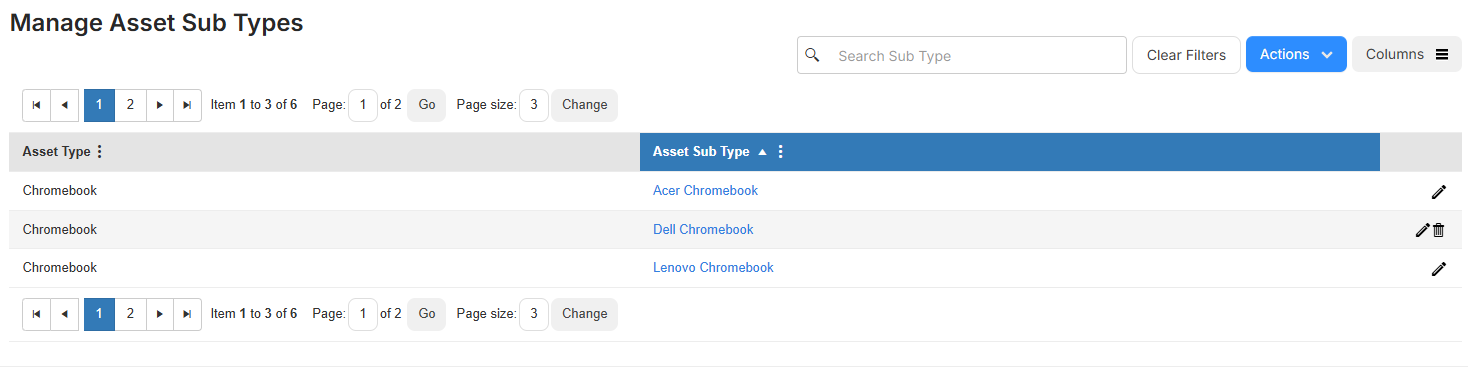
- Do one of the following:
- To add a new sub-type, select Actions > Add Sub Type.
- Next to the sub-type you want to update, click
 .
.
- From the Asset Type drop-down, select the applicable asset type.
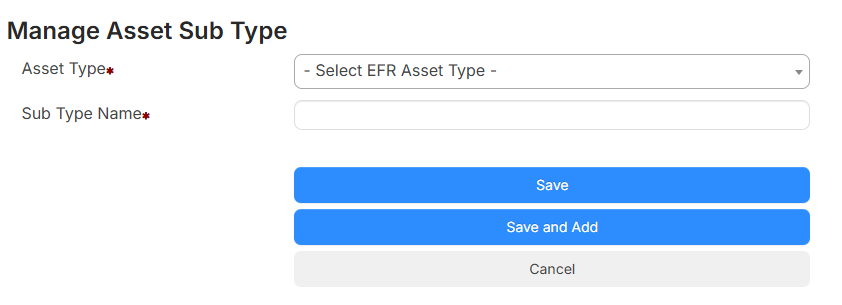
- Enter the sub-type in the Sub Type Name field.
- To add another asset sub-type, click Save and Add; otherwise, click Save.
You can also mass update the asset sub-type field for assets of the same asset type.