Manage spaces
Spaces in Destiny Help Desk are specific places in a building, such as the library, a classroom, or the office.
Before users with the Manage Site Settings administrative permission can add, edit, or inactivate spaces, they must add buildings.
You can customize your view of this page.
To add a new space:
- Select Locations > Manage Spaces.
- Select Actions > Add Space. The Manage Building Space page appears.
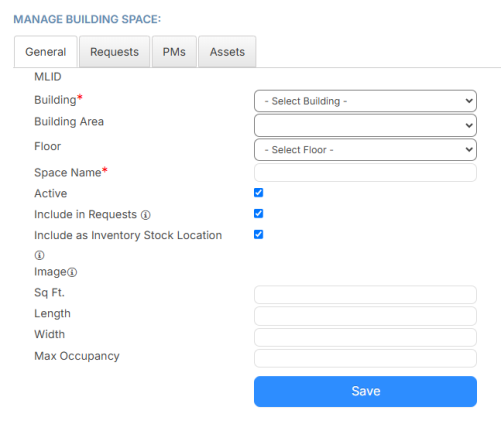
- Select a Building.
- Select the Building Area and Floor.
- Enter the Space Name.
- To hide this space, deselect the Active checkbox.
- If the space should not show up in requests, deselect the Include in Requests checkbox.
- If the space should not be included as an inventory stock location, deselect the Include as Inventory Stock Location checkbox.
- Enter the following:
- Square footage
- Length
- Width
- Max Occupancy
- Click Save.
To edit (including adding or updating an image) or inactivate a space:
- Select Locations > Manage Spaces.
- Next to the space you want, click
 . The Manage Space page appears.
. The Manage Space page appears. - Do any of the following:
To... Then... Edit the space - Make the desired edits.
- Click Save.
Link a Floor Note: Floors appear based on the building. - Select the desired floor.
- Click Save.
Add an image - Click
 .
. - Find the image you want to use.
- Click Open.
- Click Save.
Delete an image - Click Manage Images.
- Next to the image you want to delete, click
 .
.
Inactivate the space
Note: Inactivating a space prevents it from being associated with new requests, but keeps past data. - Deselect the Active checkbox.
- Click Save.