Manage preventative maintenance tasks
Destiny Help Desk users with the Manage PMs permission can add, update, and view preventative maintenance (PM) tasks.
To add a new preventative maintenance task:
- Select PMs > View All PMs. The PM Listing page appears.
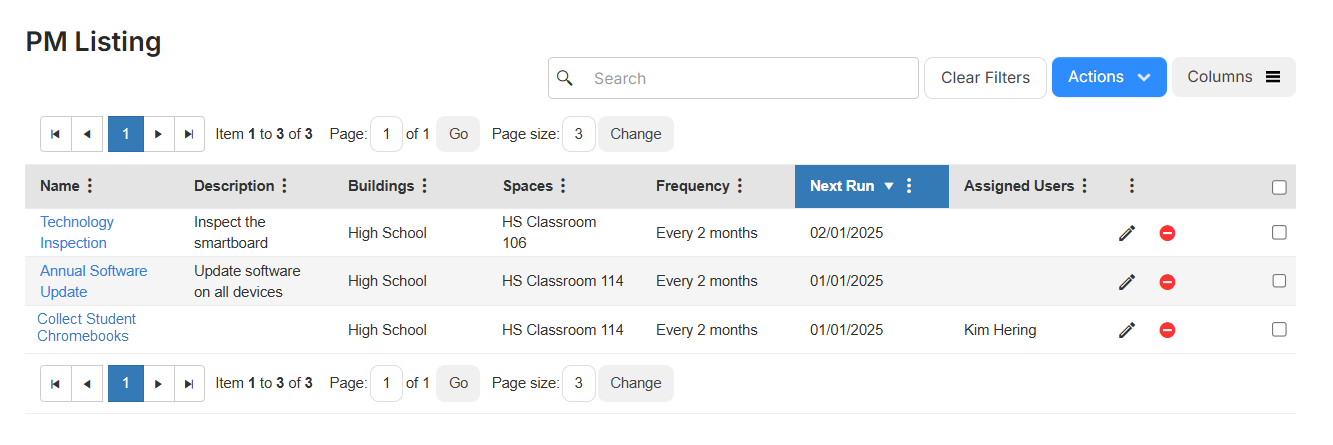
- Select Actions > Add Preventative Maintenance. The Manage Preventative Maintenance page appears.
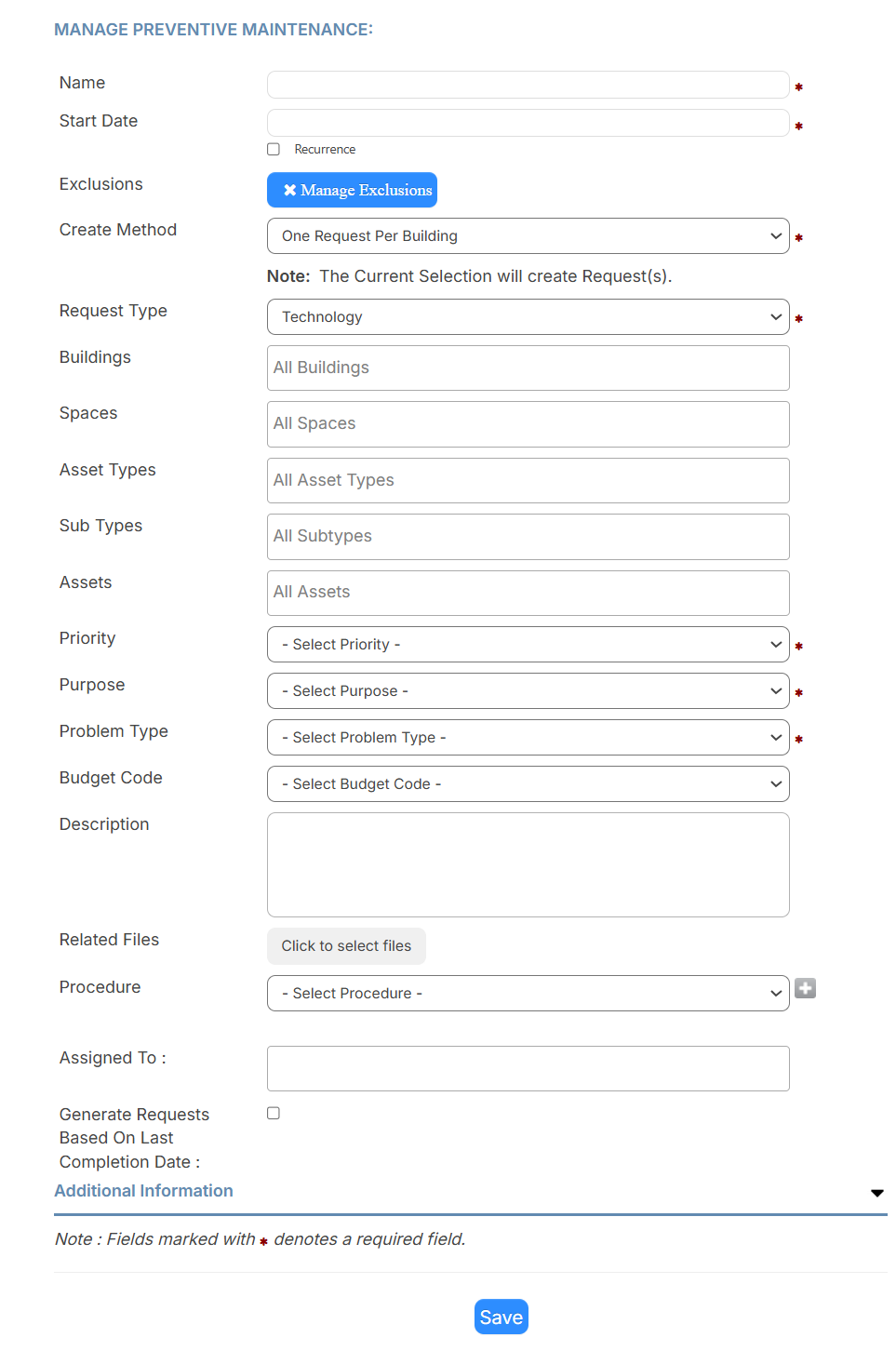
- Enter information in the fields:
Field Description Name Enter a name. Start Date Click the field, and select a date from the calendar. Recurrence
Note: When this checkbox is selected, the Recurrence section appears. Make your selections for the frequency of this PM to occur.
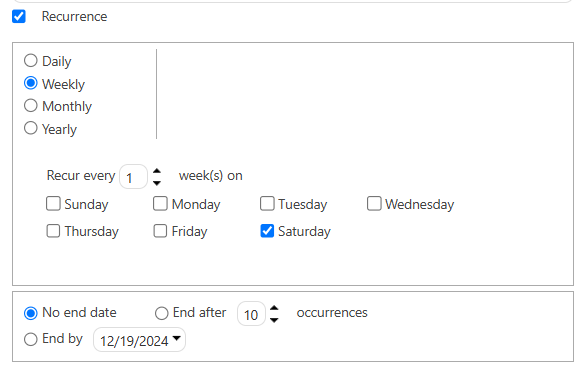
Exclusions To exclude months from the PM:
- Click Manage Exclusions.
- Select the months you want to exclude.
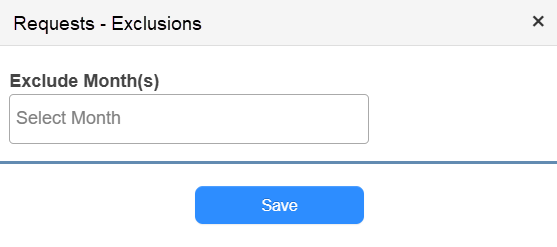
- Click Save.
Create Method
Note: The number of requests the PM will generate is based on the option selected. Select how requests should be created:
- One Request Per Building
- One Request Per Space
Request Type Help Desk auto-populates this field with Technology. Buildings Select which building(s) this PM applies to. Spaces Select which spaces(s) this PM applies to. Asset Types Help Desk auto-populates this field with Technology. Sub Types Select which sub type(s) this PM applies to. Assets Select which asset(s) this PM applies to.
Note: This field must be populated to link assets to the PM.
Specific Room/Area Enter the exact location in a room of the item(s). Priority Select a priority. Purpose Select a purpose. Problem Type Select a problem type. Budget Code Select a budget code. Description Enter a description. Related Files
Upload any files you want attached to any requests generated.
- Click Click to select files.
- Find the file you want.
- Click Open.
Procedure Select the procedure you want to use.
Note: To add a new procedure, click the plus icon next to this field. Assigned To Select one or more users to complete this PM. Generate Requests Based On Last Completion Date Select this checkbox to determine the request recurrence from the last completion date. - Click Save.
You can also update multiple preventative maintenance tasks at once with the Mass Update permission.
To view preventative maintenance tasks:
- Select PMs > View All PMs. The PM Listing page appears.
- Select a PM task by clicking its name.
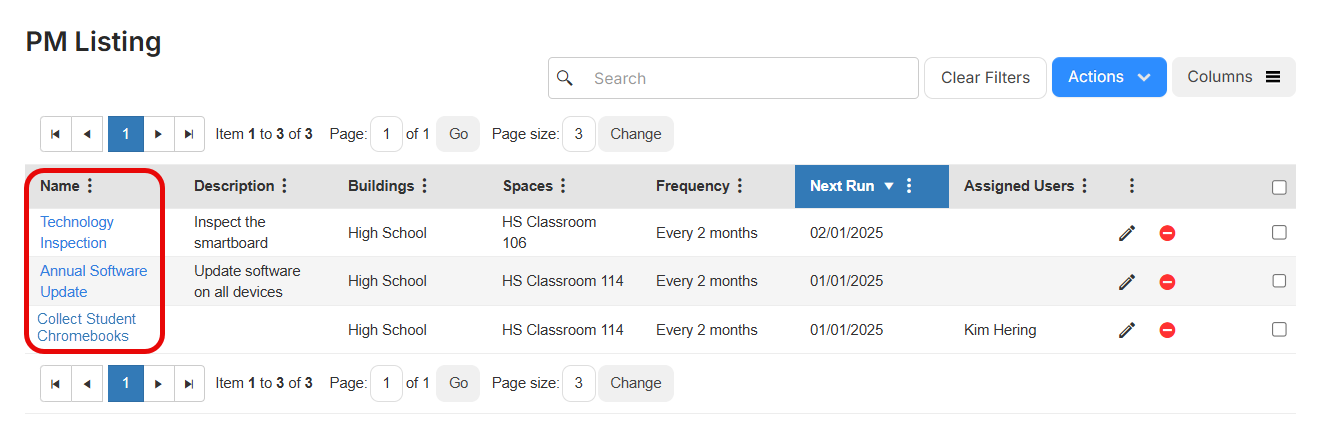
- Select the tabs to view the following:
- Details: Shows information such as the task creator, the buildings where the task will be performed, the number of requests that will be created, the purpose, and who the task is assigned to.
- Files: Lets you add files related to the PM.
- Procedure: Shows the procedure and time to complete the task.
- Requests: Shows the requests that have been created for the task. You can customize your view on the Requests By PM page.