Notify additional users
If the Additionally Notify Permission setting is enabled, you can notify additional users of a request status even if they were not on the original request. They will receive email notifications as the request status progresses. Email notifications are sent when:
- The status changes to:
- Canceled
- On Hold
- Completed
- Closed
- Any notes are added.
|
Note: You can only add additionally-notified users if this setting is enabled by an administrator. |
To add an additional user when submitting a new request:
- Click New Request.
- Do any of the following:
- Use the Additionally Notify multi-select field to find the user(s) you want.
- Add a user, if not found in the multi-select field:
- Click
 .
. - Enter the contact's information.
- Click Save.
- Click
- Complete the rest of the fields.
- Click Submit Request.
To notify an additional user on an existing request:
- Select Requests > View All Requests.
- Next to the request you want, click
 . The Update Notified Users pop-up appears.
. The Update Notified Users pop-up appears.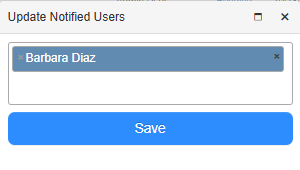
- Select the user(s) you want to add.
Note: To delete a user, next to their name, click X. - Click Save.