Allow users to create requests via email
Administrators can allow users to generate a Help Desk request via email. When this feature is enabled, any messages sent to the designated email address in Help Desk automatically generate a new request. The requestor receives an auto-reply confirmation email.
|
Notes:
|
To find the auto-generated unique email addresses:
- Select Settings > Manage Request Types.
Each requests type is listed with the corresponding email address.
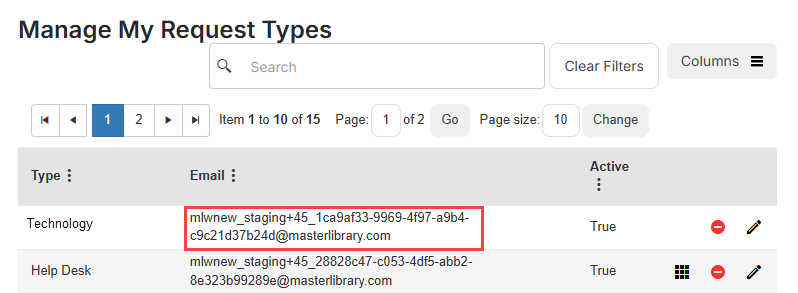
- Copy the email address, and do one of the following:
- (Recommended) Provide one email address to users (for example, techrequest@schooldistrict.edu). Then auto-forward all emails to the correct address for each request type.
- Share the email address directly with users.
|
Note: If you want to use this feature for student or parent tech requests, Follett suggests using District Wide as the default building and Student Help Ticket as the default space. This will automatically populate any new requests created via email with this location information. |
To customize the auto-reply email message:
- Select Settings > Setup Items > General Settings.
- On the General tab, in the Email Reply Message field, enter your desired auto-reply message.
- Click Save.