Submit a request in single-form view
When a user submits a request, Destiny Help Desk defaults to walk-through mode.
Instead of walk-through mode, your district may have enabled the single-form page.
To submit a request in single-form view:
- Select Requests > Submit Request > Help Desk. The Request page appears.
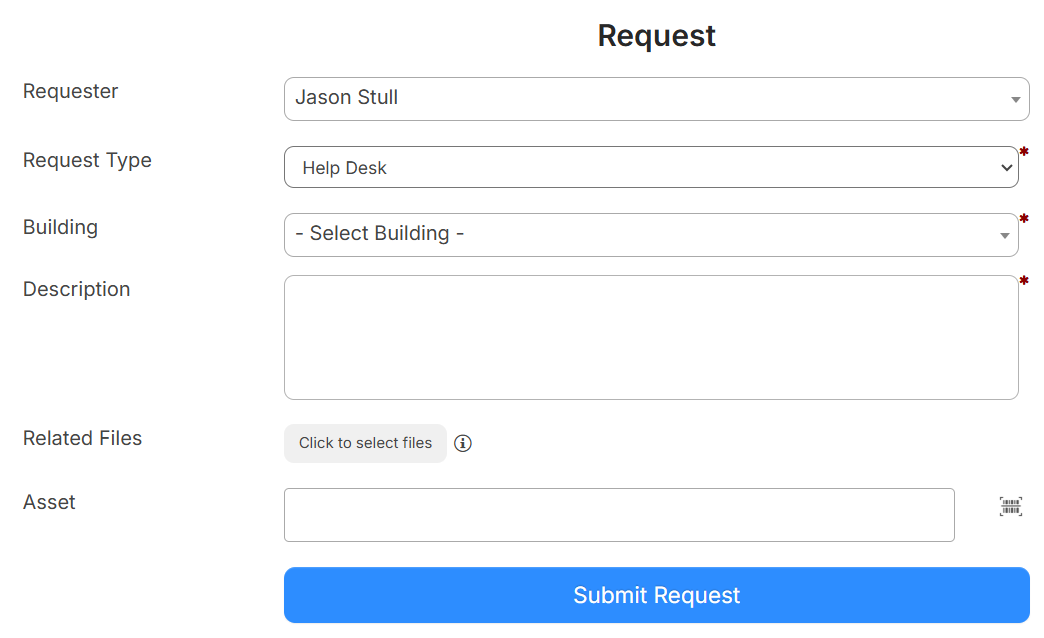
- Do the following:
Note: This page will vary, depending on how your district has set up requests. - Select who the request is for.
Notes:
- Your name is the default.
- If you have the Can Submit Request on Behalf of Others permission, use the drop-down to select the user this request is for.
- Select the building.
- Enter a description.
- Upload any desired files.
- Enter the asset this request applies to (if any).
- If any custom fields are displayed, such as Space or Additionally Notify, fill in the information.
- Select who the request is for.
- Click Submit Request.