Submit an inventory request
Users with the Submit Inventory permission can submit an inventory request when supplies to fix a request are low. Help Desk uses a step-by-step walk-through mode to help users create a request for submission.
|
Note: The Price and Total columns appear if the Display Costs when submitting Inventory Requests option is set to Yes on the Inventory tab in General Settings. |
To submit an inventory request:
- Do one of the following:
- Select Inventory > Submit Inventory Request.
- From the header, select New Request > Inventory.
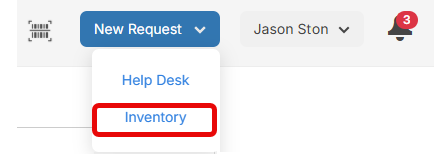
- In the row of the inventory item you want to request, click
 .
. - Enter the Quantity being requested.
- Select
 .
. - If required, use the drop-down to Select Budget Code.
- Click Continue at the top of the page.

- Do the following:
- Select the Building.
- Select the Space.
- Enter the Specific Room/Area.
- Enter a Description.
- Click in the Requested Delivery Date field, and then choose a date from the calendar.
- Scroll down to click Submit Request.