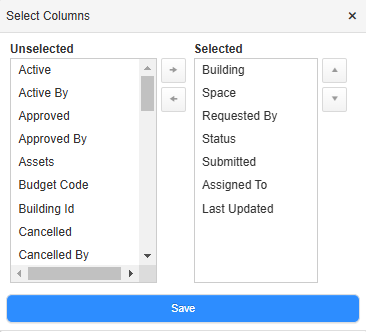Run a Purchases Report
Destiny Help Desk users with the View Labor and Purchases Reports permission can run a Purchases Report. This report shows the purchase transaction history for all requests in a given date range. It also shows the total cost and total number of purchase transactions for all requests in the report.
You can customize your view of this page.
To view the Purchases Report, select Reports > Purchases Report. The report defaults to today's date.
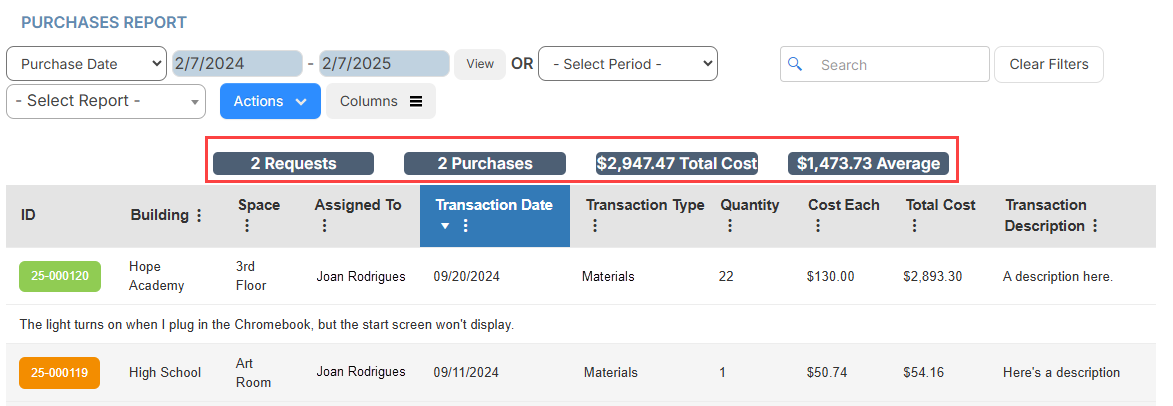
To target the data you want, do any of the following:
| To... | Then... | |
|---|---|---|
| Modify the date range |
|
|
| Choose a preset time period | Use the drop-down to select the desired time period. | |
| Add or remove columns |
|
|
| Filter a column |
|
|
| Print the report | Select Actions > Print PDF. The report appears in your Downloads folder. | |
| Export an Excel file | Select Actions > Export to Excel. The report appears in your Downloads folder. |