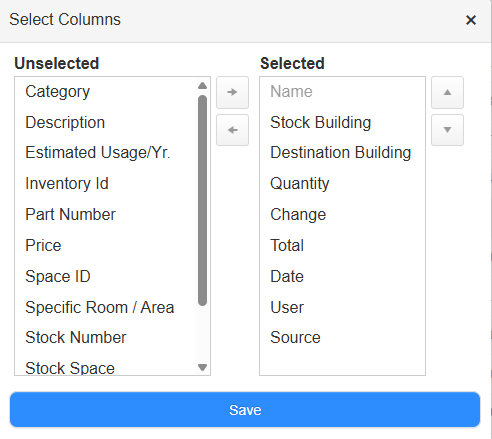Run an Inventory Tracking Report
Destiny Help Desk users with the View Inventory Reports permission can run an Inventory Tracking Report. This report shows the total change in quantity for each inventory item used within a certain time period. Each inventory item also shows every individual change made for the set time frame.
You can customize your view of this page.
To view the Inventory Tracking Report, select Reports > Inventory Tracking Report. The report defaults to today's date.
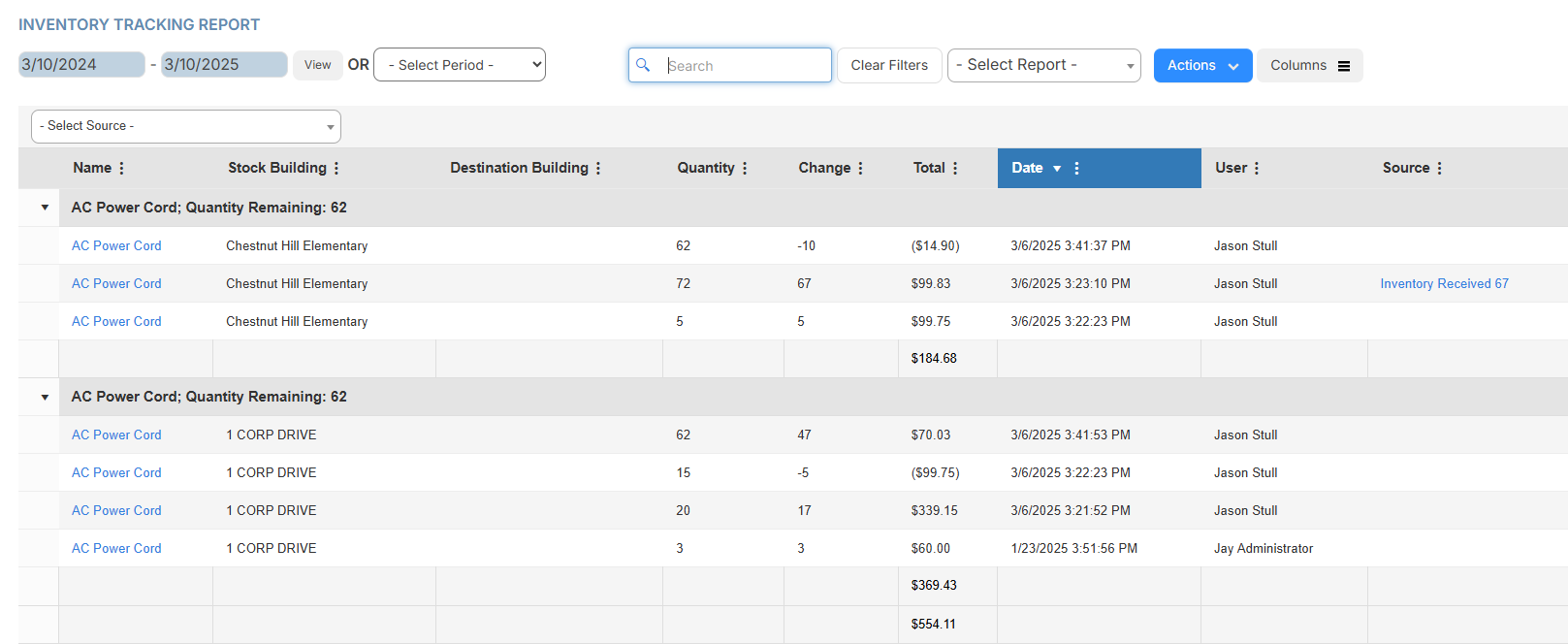
To target the data you want, do any of the following:
| To... | Then... | |
|---|---|---|
| Modify the date range |
|
|
| Choose a preset time period | Use the drop-down to select the desired time period. | |
| Add or remove columns |
|
|
| Filter a column |
|
|
| Choose a source | From the Select Source drop-down, choose where the request was initiated. | |
| Print the report | Select Actions > Print PDF. The report appears in your Downloads folder. | |
| Export an Excel file | Select Actions > Export to Excel. The report appears in your Downloads folder. |