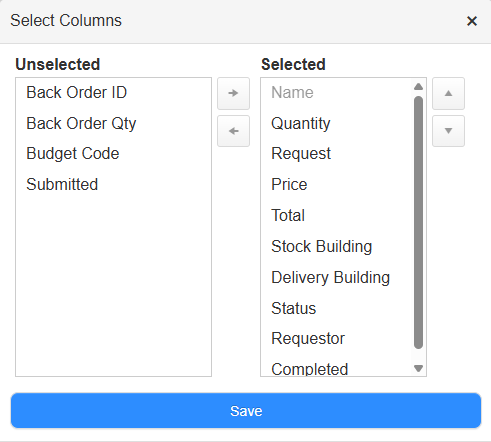Run an Inventory Request Detail Report
Destiny Help Desk users with the View Inventory Reports permission can run an Inventory Request Detail Report. This report shows all inventory requests for selected dates.
You can customize your view of this page.
To view the Inventory Request Detail Report, select Reports > Inventory Request Detail Report. The report defaults to today's date.
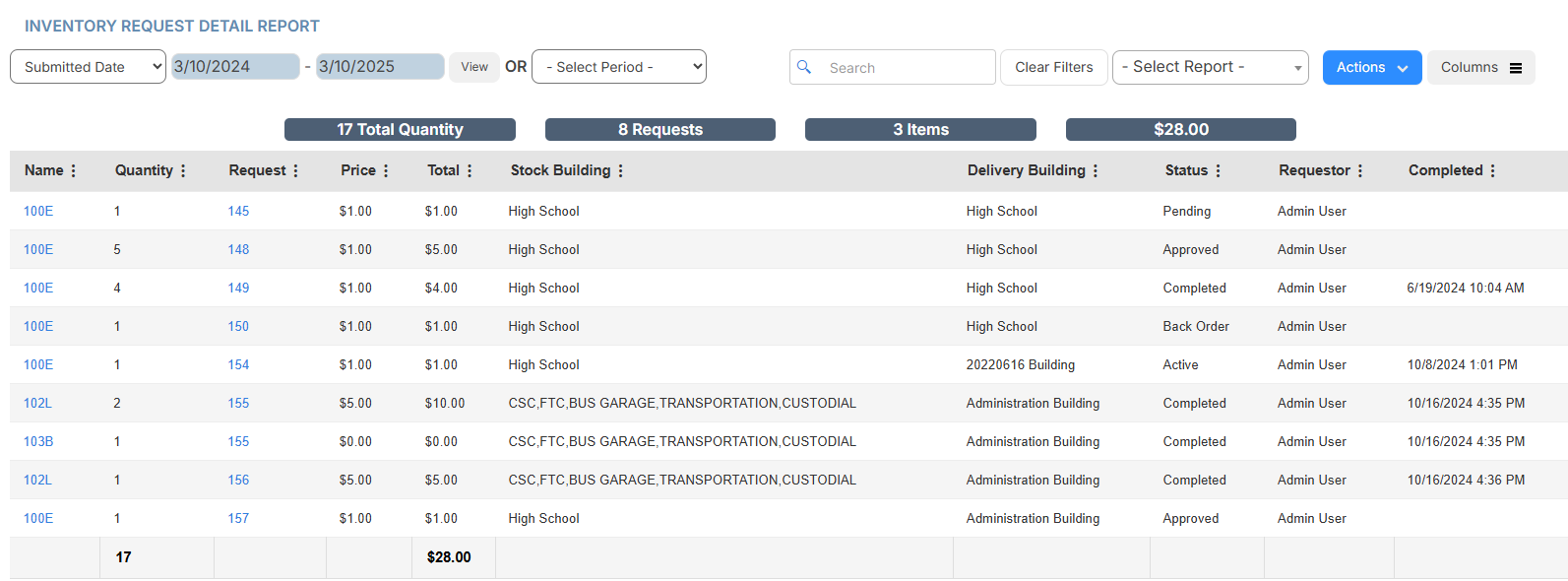
To target the data you want, do any of the following:
| To... | Then... | |
|---|---|---|
| Modify the date range |
|
|
| Choose a preset time period | Use the drop-down to select the desired time period. | |
| Add or remove columns |
|
|
| Filter a column |
|
|
| Print the report | Select Actions > Print PDF. The report appears in your Downloads folder. | |
| Export an Excel file | Select Actions > Export to Excel. The report appears in your Downloads folder. |