Replace a user
Destiny Help Desk users with the Manage District Settings permission can replace an internal staff member with another user.
| Example: You hire a new technician. You can give the new technician the same roles, admin permissions, and approval paths by replacing the former technician. |
In addition to giving the new user the same roles and permissions, when you replace a user, they:
- Are added to the same approval paths
- Become the approver on approval paths for existing requests
-
Become the approver on approval paths for existing inventory requests
- Are added to the Auto Notify rule
- Are added to the Auto Assign rule
- Are added to the Assign To field on requests and preventative maintenance tasks
- Become the responsible user for a stock location on inventory items
Before you replace a user, the new user must be an existing user in the system. You can add a new user.
To replace a user:
- Select Users > Manage Users.
- Next to the user you want to replace, click
 . The Replace User page appears.
. The Replace User page appears.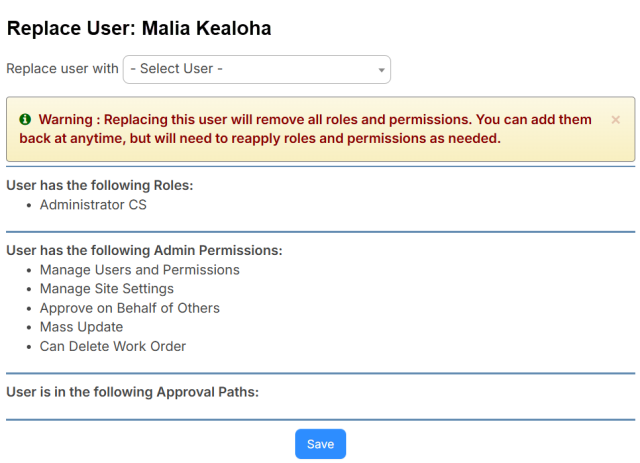
- Select the replacement user.
- Click Save.
The replaced user appears, indicating the roles and permissions were removed for the original user.
On the Manage Users page, the new user has the roles and permissions of the replaced user.