Follow a procedure in a request
Destiny Help Desk lets you set up maintenance procedures, and add them to a request. The procedure is tracked when the request is being worked on to ensure all steps are completed.
To follow a procedure in a preventative maintenance request:
- Select Requests > My Open Assignments.
- Click the name of the request you want.
- From the Status drop-down, click In Progress.
- On the request details page, click the Procedure tab.
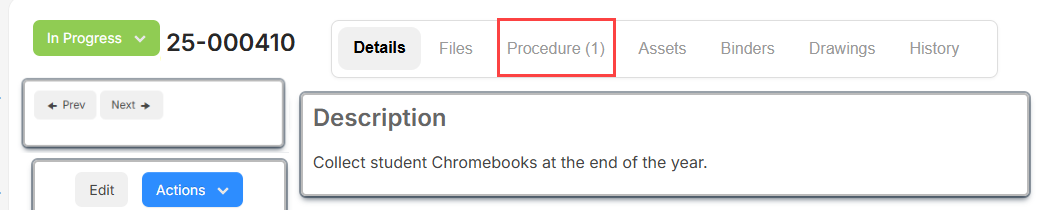
- Click Begin Steps.
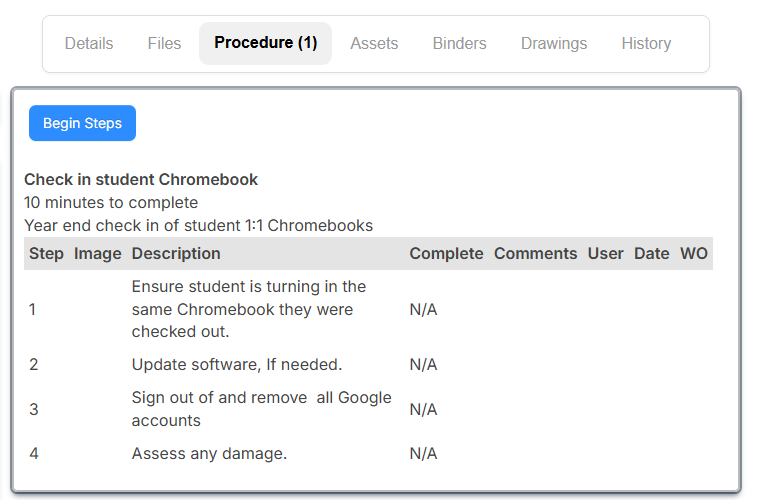
Note: If technicians are required to check that each step of a procedure is done, Required* appears next to Begin Steps.

The Procedure Steps pop-up appears.
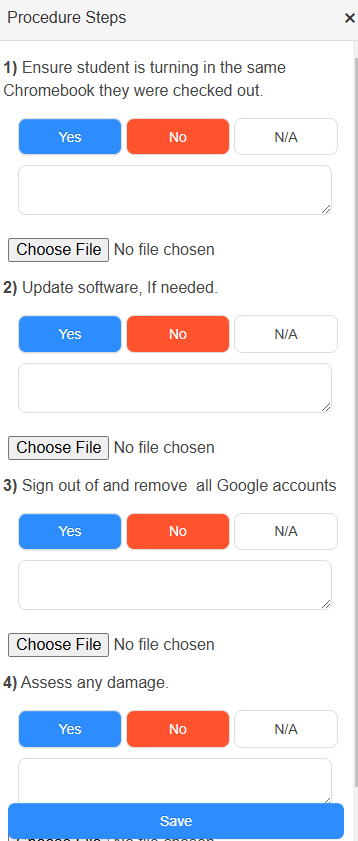
- For each step, do the following:
- If you want to upload a file, click Choose File, select the file you want, and click Save.
Note: You can upload a file, and attach an image for each step.
- On each step of the procedure, click:
- Yes if the step is completed.
- No if the step is not complete.
- N/A if the step does not apply.
- To submit a new request related to this step, click Create a New Request for this step and edit the request details.
Note: This option only appears after Yes, No, or N/A is clicked above.
- If you want to upload a file, click Choose File, select the file you want, and click Save.
- Repeat step 6 for all procedure steps.
- Click Save.