View the calendar
The calendar displays all requests and future preventative maintenance tasks a user has permission to view.
To view the calender:
Click Calendar.
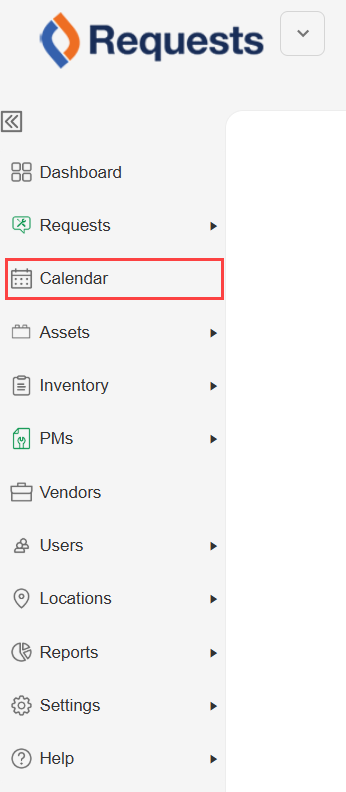
The calendar appears.
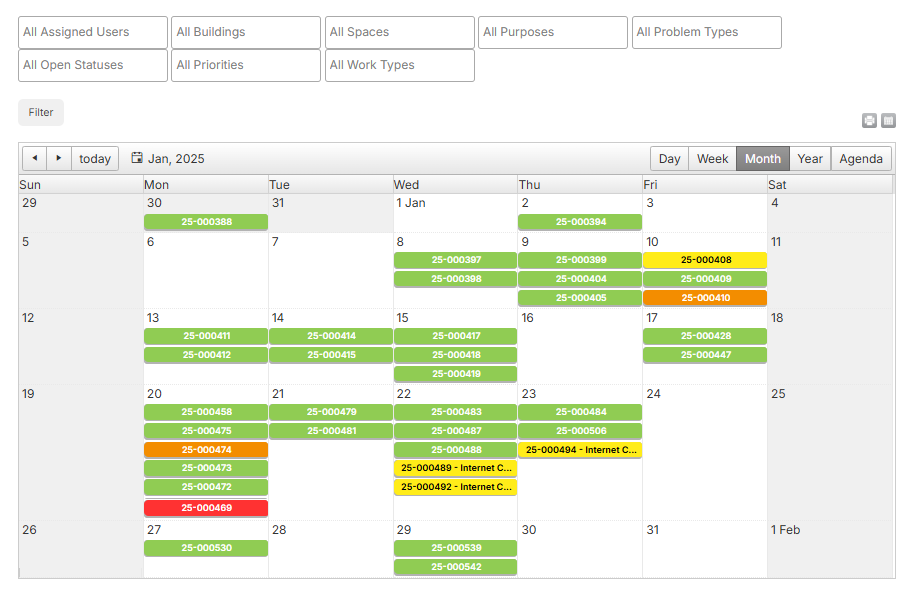
| Note: Requests are color-coded based on priority level. Red is urgent, orange is high, yellow is medium, and green is low. Future preventative maintenance tasks are purple. |
To target the data you want, do any of the following:
| To... | Then... |
|---|---|
|
Filter by:
|
|
|
View by:
|
At the top-right, click the desired view. |
|
Save as a PDF |
Click |
| Add a request to your calendar |
|