Transfer inventory
Help Desk users with the Edit Inventory user permission can transfer inventory stock from one location to another.
To transfer inventory:
- Select Inventory > View All Inventory.
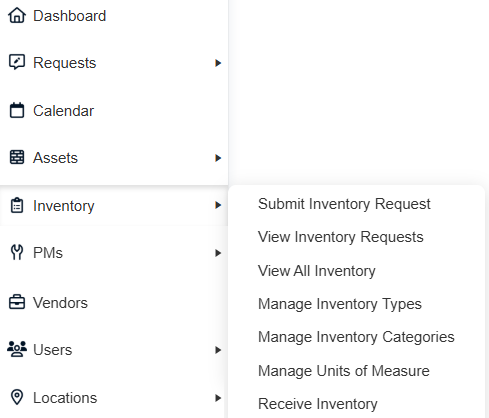
- Click the inventory Name. The inventory details page appears.
- At the bottom of the page, click Transfer.
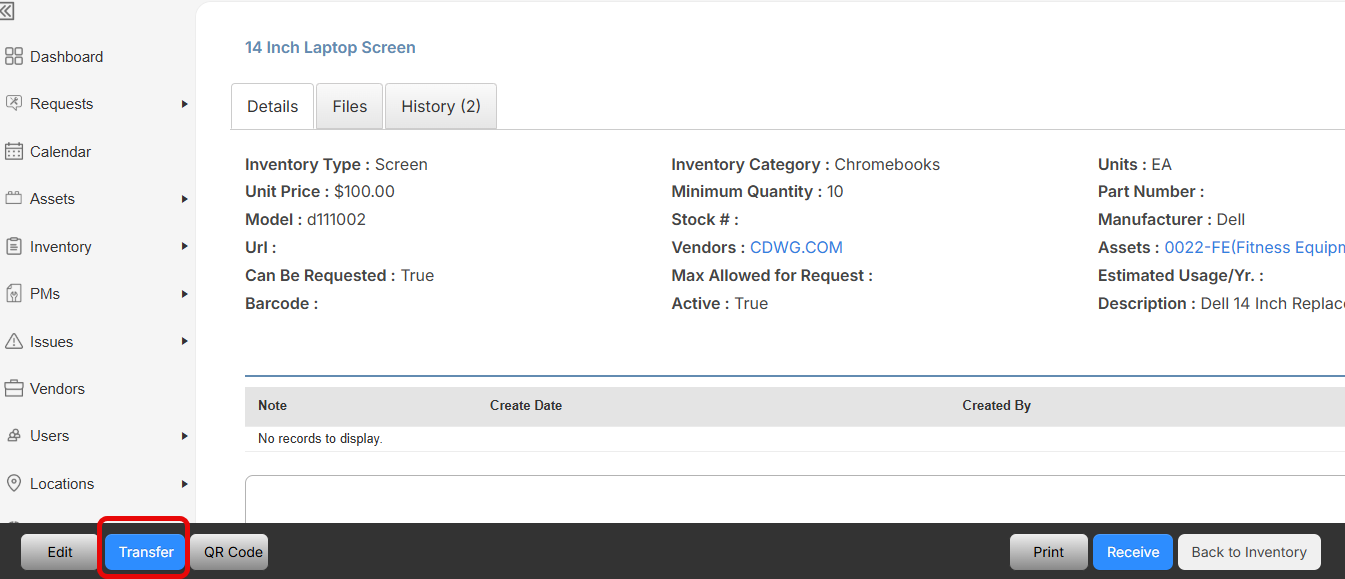
- Do the following:

- From the Transfer Location drop-down, select the location of where your stock will be transferred to.
In the Transfer Quantity field, enter the number of stock being sent to the transfer location.
- Click Save.