Put a request on hold
Destiny Help Desk users with the Approve Requests, Approve on Behalf of Others, or Can Be Assigned Requests permissions can put requests On Hold. They can also set whether the hold is permanent or for a set amount of time, and add a reason.
- Select Requests > View All Requests.
- Click a Request ID. The request details page appears.
- Change the Status drop-down to On Hold.
Note: You might see a Notes Required pop-up.
- In the pop-up, click the desired reason.
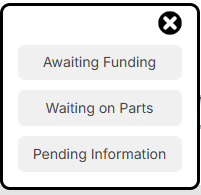
Another pop-up appears.
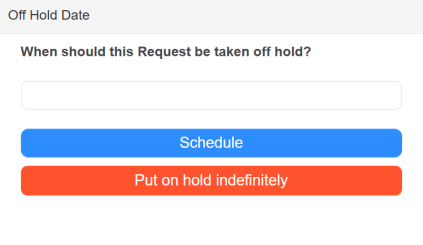
- Do any of the following:
- To schedule a date to automatically remove the hold:
- Click the field, and select a date from the calendar.
- Click Schedule.
Note: The request returns to its previous status on the scheduled date. - To place a hold until you remove it, click Put on hold indefinitely.
- To schedule a date to automatically remove the hold:
The status changes to On Hold and displays the reason.

To remove a hold, on the Status button, select On Hold > Off Hold.