Set up notification rules for request status change
Destiny Help Desk users with the Manage Site Settings administrative permission can set up rules to automatically send notifications when a request's status changes, based on:
- Request type
- Building
- Problem type
To add or edit a notification rule:
- Select Settings > Manage Auto Notify.
- Do any of the following:
- To add a new notification, click
 .
. - To edit an existing notification, click
 .
.
The Manage Auto Notify page appears.
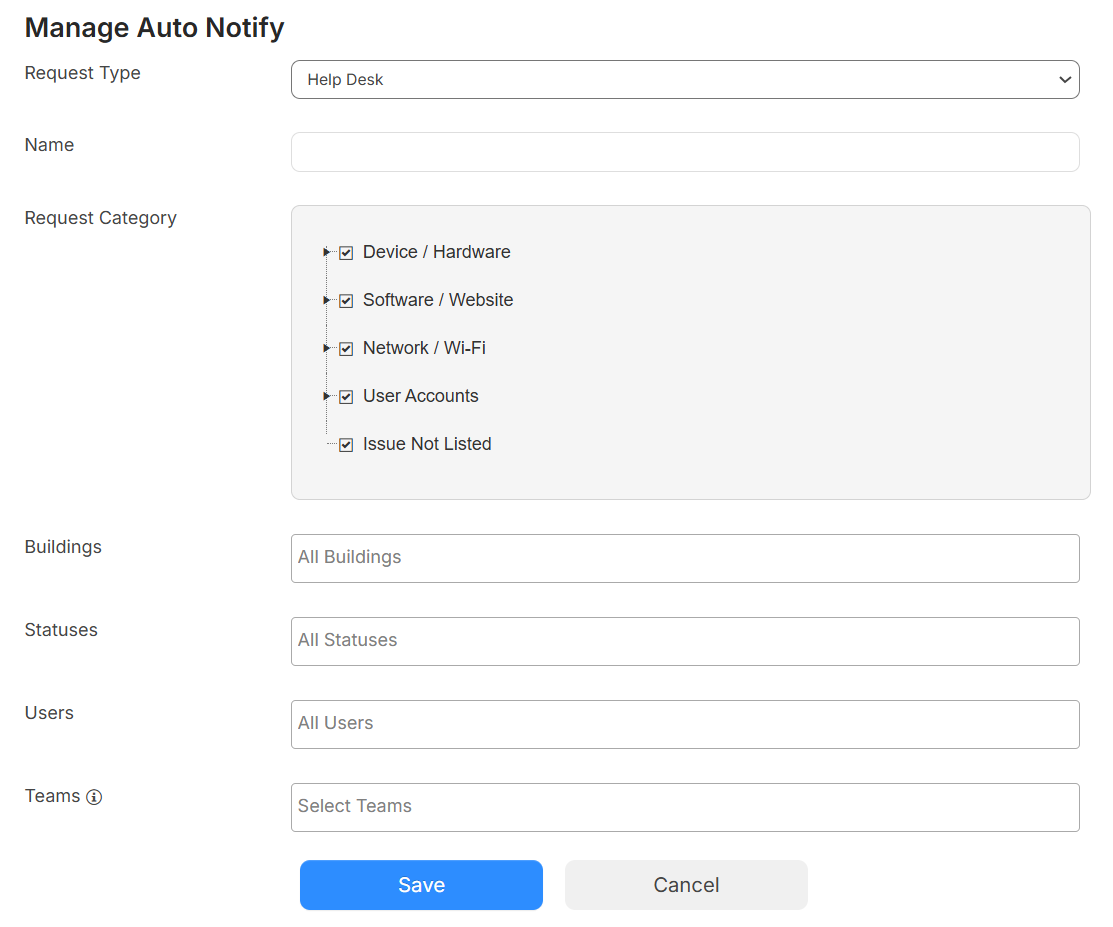
- To add a new notification, click
-
Do any of the following:
- Enter a name for the rule.
- Click the desired request category.
Note: Request categories will vary based on your district setup. - Select the building(s) this rule applies to.
- Select which status(es) this rule applies to.
- Select the user(s) you want to notify.
- Select the team(s) you want to notify.
Note: This automatically notifies every user on the selected team.
- Click Save.
To delete an existing notification rule:
- Select Settings > Manage Auto Notify.
- On the existing notification rule you want, click
 .
. - Click Delete.