Manage request status settings
Destiny Help Desk users with the Manage Site Settings administrative permission can choose to require notes when requests move to a different status. They can also choose to send notifications when a request remains in a specific status for a set number of days.
To require notes or send notifications for a status that has remained static:
- Select Settings > Setup > Manage Request Status. The Manage Request Status page appears.
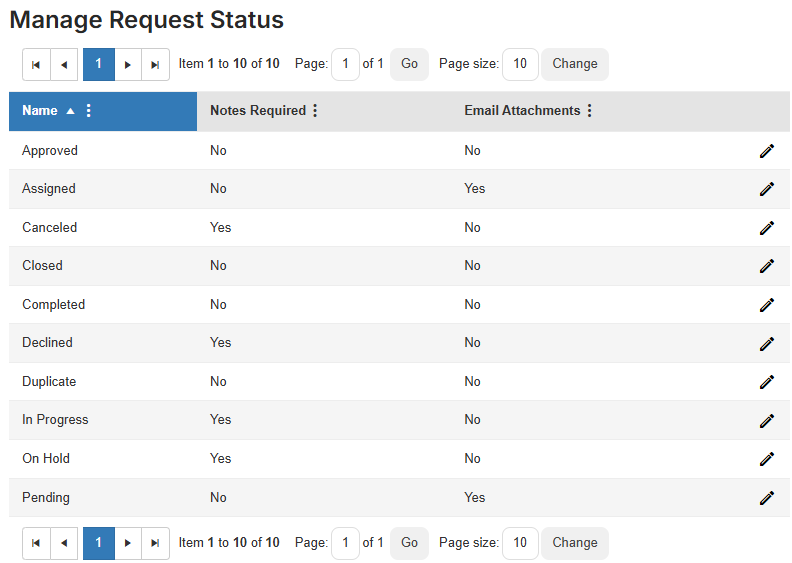
- Next to the status you want to edit, click
 .
. - Do one of the following:
If you want to... Then... Require a note when a request status changes - Select the Notes Required checkbox.
- Click Save.
When a request status is changed, the following pop-up appears:
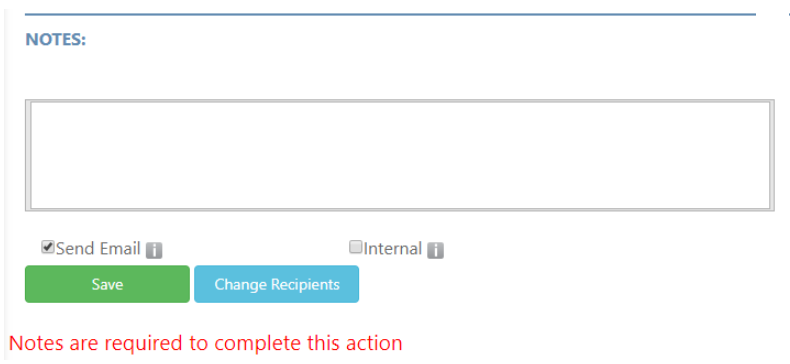
Create an automatic reminder when a status has not changed in a set number of days
Important: Notes created from automated status reminders on requests appear as external notes. - On the right-hand side, click + Add new record.
- Enter the following:
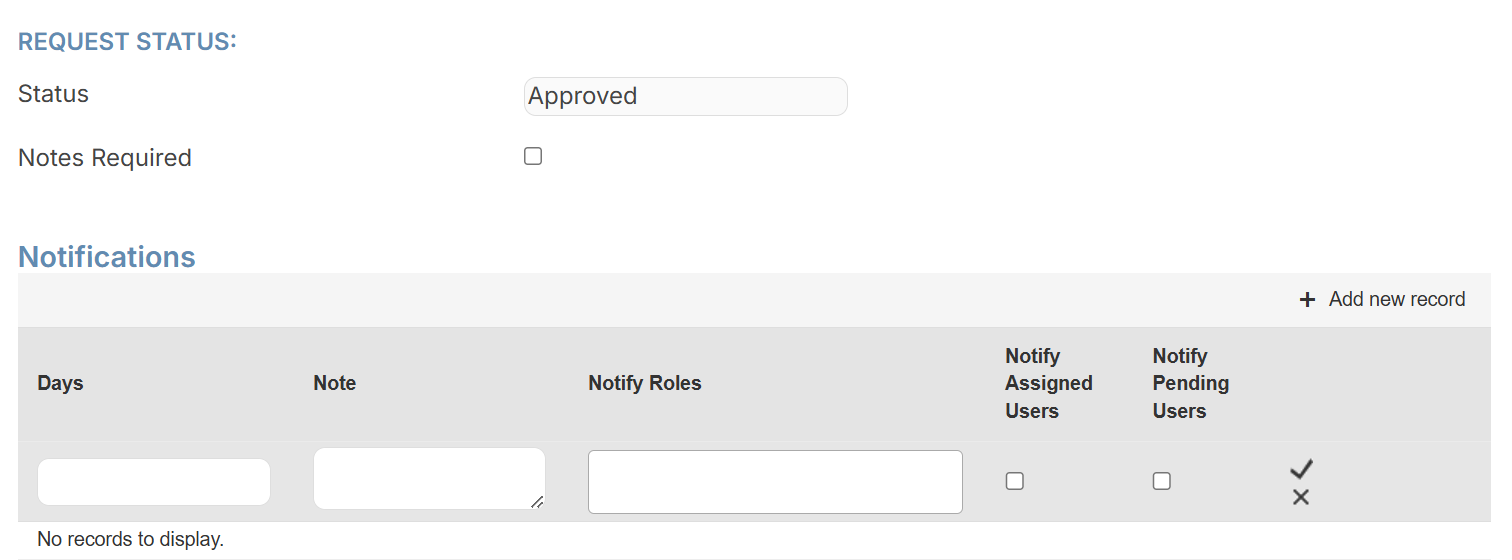
- Days: Enter the number of days the notification needs to be sent out if the request remains in that status.
- Note: Enter the text you want the notification to show.
- Notify Roles: Select which roles you want to receive the notification.
- Notify Assigned Users: To notify assigned users, select this checkbox.
- Notify Pending Users: To notify pending users, select this checkbox.
- Click
 .
.