Create and manage inventory back orders
Back orders can be created for an inventory request when there is not enough inventory in stock.
To create inventory back orders:
- Select Inventory > View Inventory Requests. The Inventory Request page appears.

- Click the request's ID number.
- Click
 The Inventory Request details page appears.
The Inventory Request details page appears.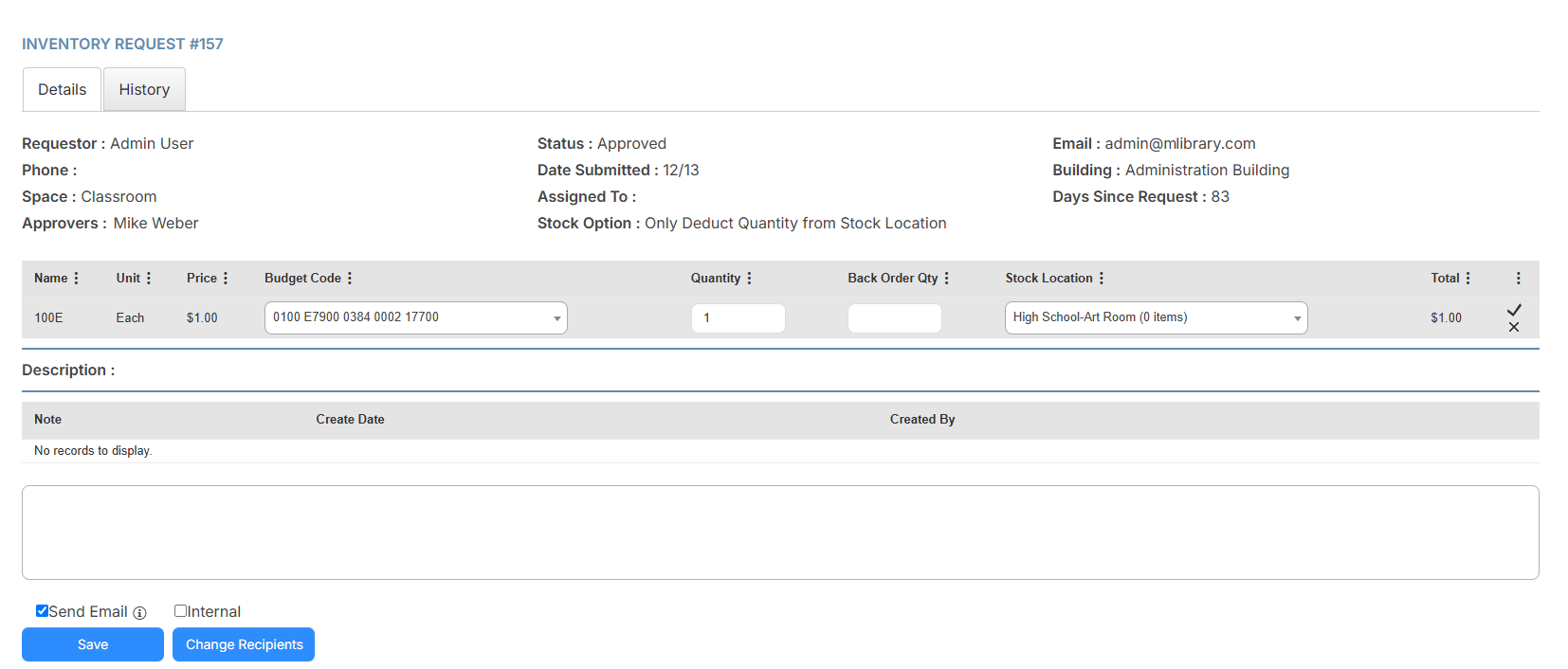
- Enter the Back Order Qty.
Note: You need to manually adjust the Quantity figure so the Quantity plus Back Order Qty figure match the original Quantity Requested.
- Approve and assign the inventory request.
- Click Complete on the bottom-left of the page.
- Click Ok on the pop-up.
A back order inventory request is created and appears in Inventory > View Inventory Requests.
Back order requests are also linked and appear in the original request. An email with all of the Back Ordered inventory items is sent to the requestor, assignee, and approver. The email includes what was delivered from the original request and what is still on back order.