Approve and assign requests
Destiny Help Desk Administrators with the Approve Requests and Assign Requests to Others permissions can approve and assign requests.
|
Note: For more information on approving and assigning requests in Help Desk, watch this video. |
- Navigate to pending requests by doing one of the following:
From the... Then... Pending My Approval page - Select Requests > Pending My Approval.
- On the request you want, click
 .
. Note: The Approve/Assign icon only shows for pending and approved requests.
Dashboard
Open Requests page
View All Requests page
- Next to a request, click the Request ID
 . The request details page appears.
. The request details page appears.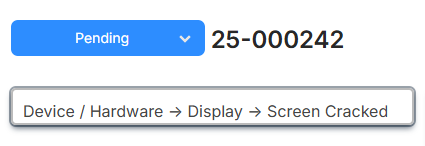
- From the Pending drop-down, select Assign.
Note: You may need to click Approve before Assign is available.
- The Approve/Assign Request pop-up appears.
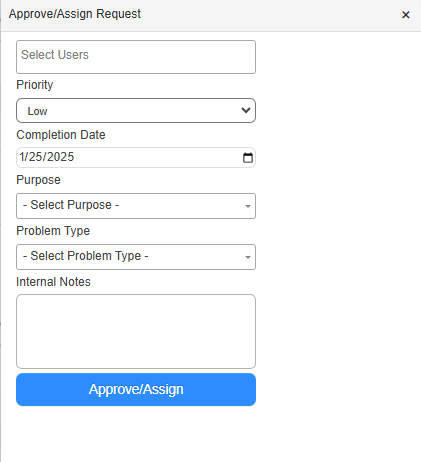
- Do any of the following:
- Select the user(s) you want to assign the request to.
- Select the priority.
- Add any Internal Notes.
- Click Approve/Assign.