Set email notifications
Help Desk lets users set up their own email and text notifications, such as to be alerted when a request is approved or closed.
- In the top-right corner, next to your name, select
 > Profile. The Manage Profile page appears.
> Profile. The Manage Profile page appears.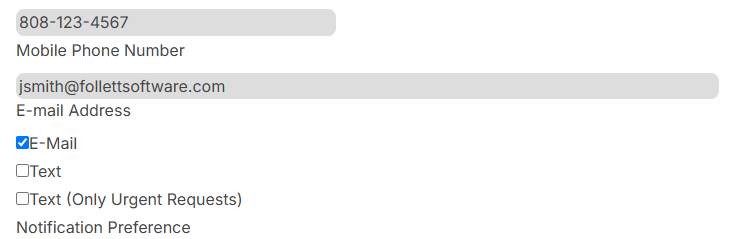
- To enable notifications, do any of the following:
For... Then... Text notifications
Note: Mobile phone number will only be used for texts. - Enter your mobile phone number.
- Select one of the following checkboxes:
- Text
- Text (Only Urgent Requests)
Email notifications - Enter your email address.
- Select the E-Mail checkbox.
- To allow pop-up notifications, select the Show notification pop up for updated notes and new Requests checkbox.
- Under Notifications, select the desired checkboxes to determine the types of notifications you want to receive.
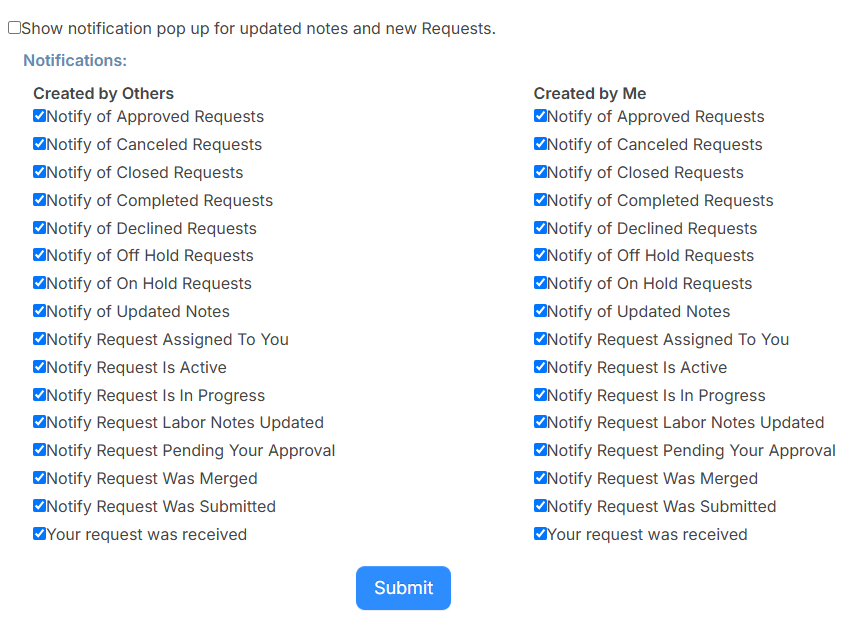
- Click Submit.