Create a desktop or mobile shortcut
You can create a shortcut to DestinyHelp Desk on your desktop or mobile device.
Desktop shortcut
Adding an icon to your desktop homepage will create a shortcut. See your browser's help center:
Mobile device shortcut
For a user-friendly mobile experience, you can create a shortcut for Android and Apple products to access Help Desk with one click.
For Android products:
| Note: Chrome for Android loads the website as a web app. When you tap the icon, it has its own entry in the app switcher and won’t have any browser interface. |
- Launch Google Chrome.
- Open your login page for Destiny Help Desk.
- In the top-right corner, tap the menu icon.
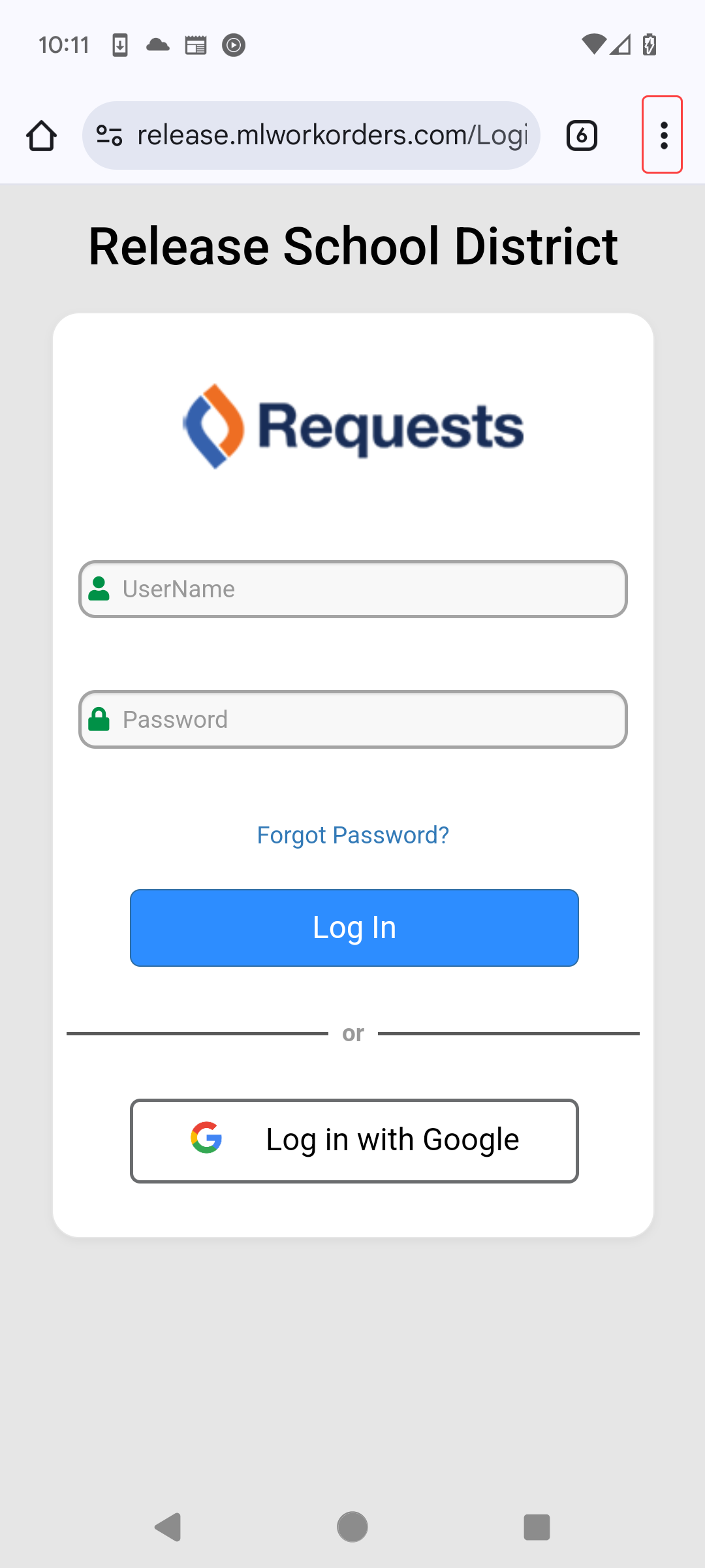
- Select Add to Home screen.
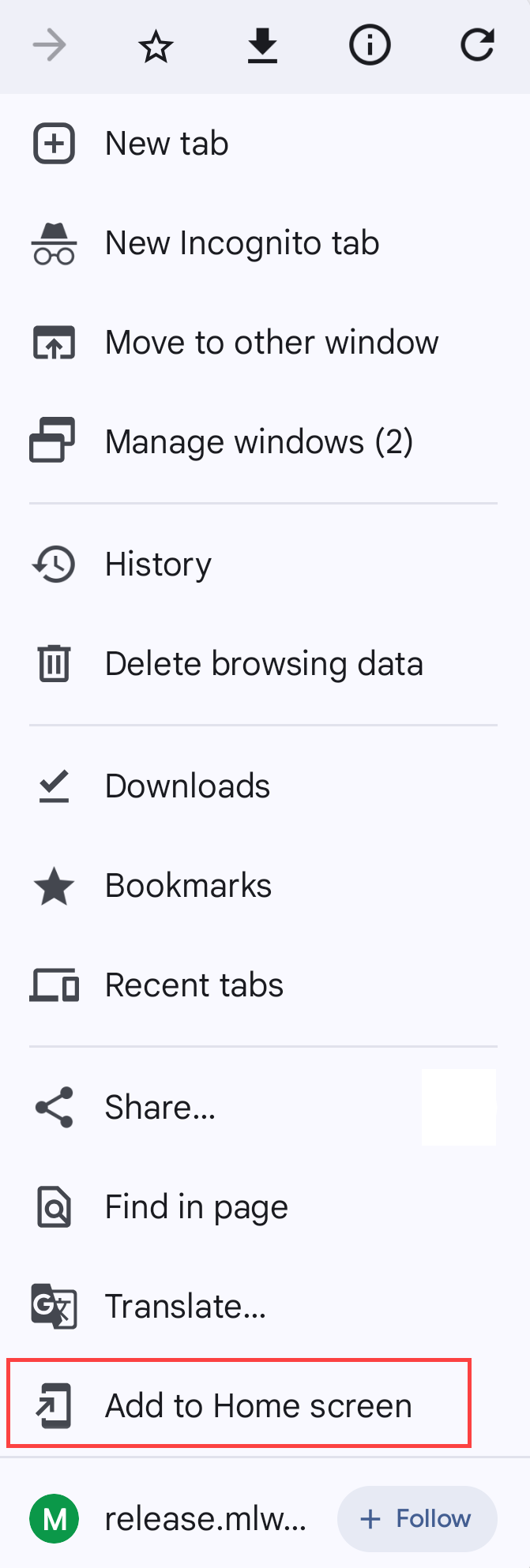 .
. - Edit the name for the shortcut, if desired.
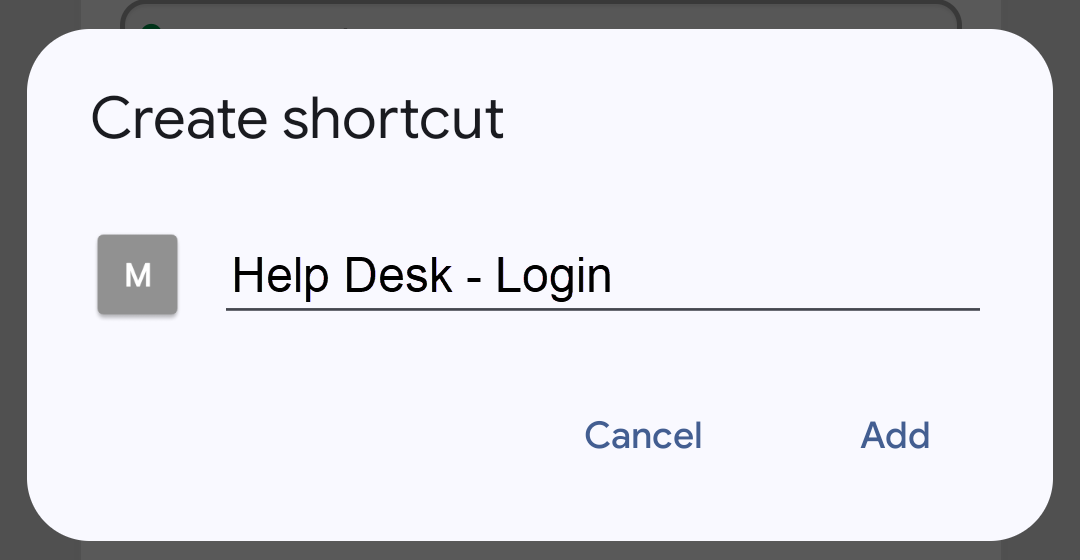
- Tap Add.
The Destiny Help Desk icon appears on your home screen.
For Apple products (including iPhone, iPad, and iPod Touch):
- Launch Safari.
Note: Safari is the only browser that can create a shortcut. - Open your login page for Destiny Help Desk.
- At the bottom of the screen, tap the Share icon.
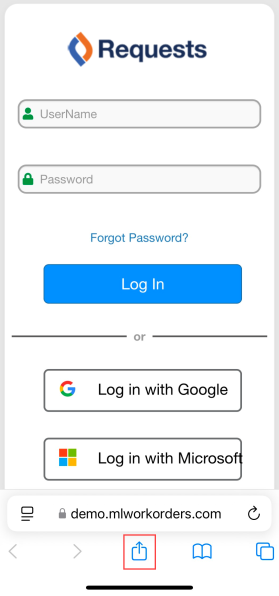
- Scroll down to the list of actions, and tap Add to Home Screen.
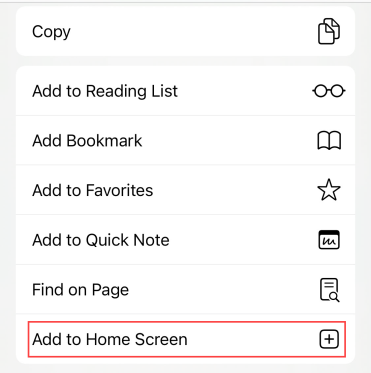
Note: If 'Add to Home Screen' doesn't appear:
- Scroll to the bottom, and tap Edit Actions....
- Tap Add to Home Screen.
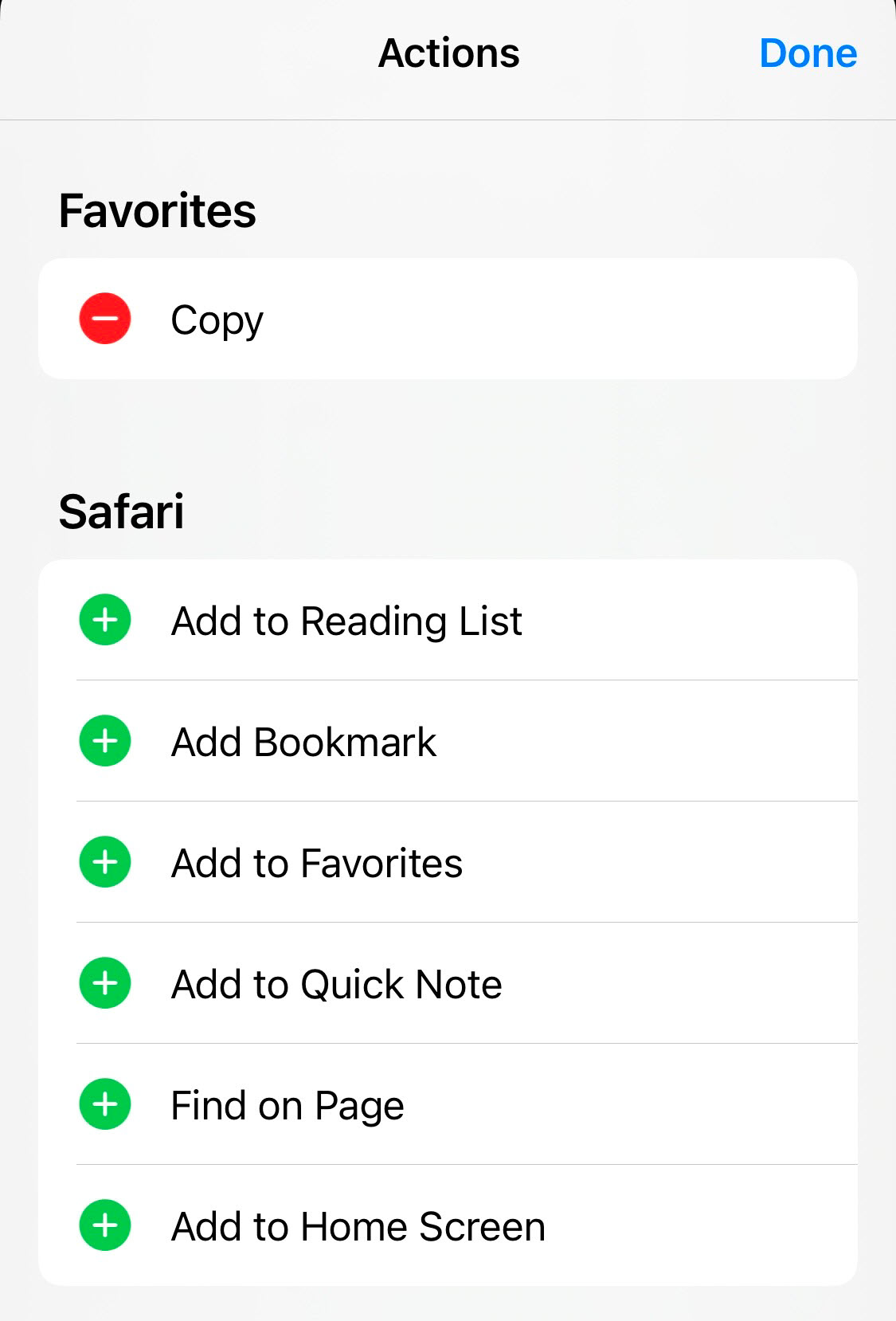
- Tap Done.
- Enter a name, such as Help Desk.
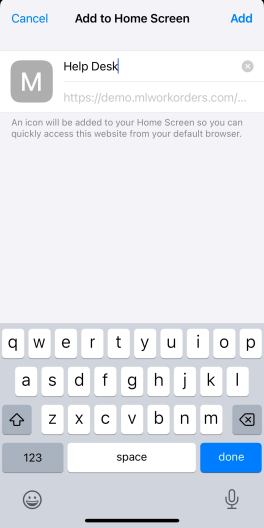
- Tap Add.