Add a note to a request
Destiny Help Desk requestors can add a note to a request. This note is visible to other users who can assign or are assigned requests. For example, you might want to ask a question or provide more details.
To add a new note:
- Select Requests > My Open Requests.
- On the My Open Requests page, click the Request ID for the request you want to edit.
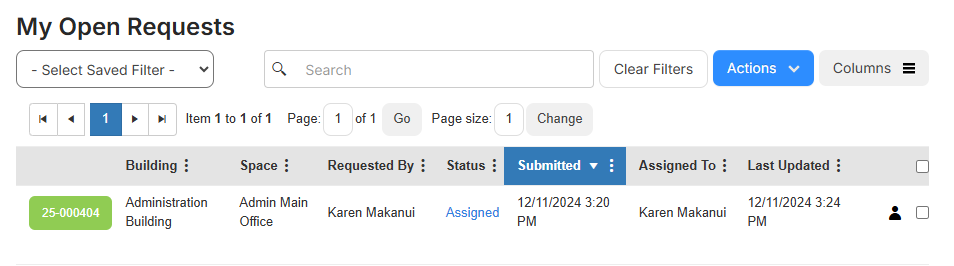
The request details page displays a Notes section.
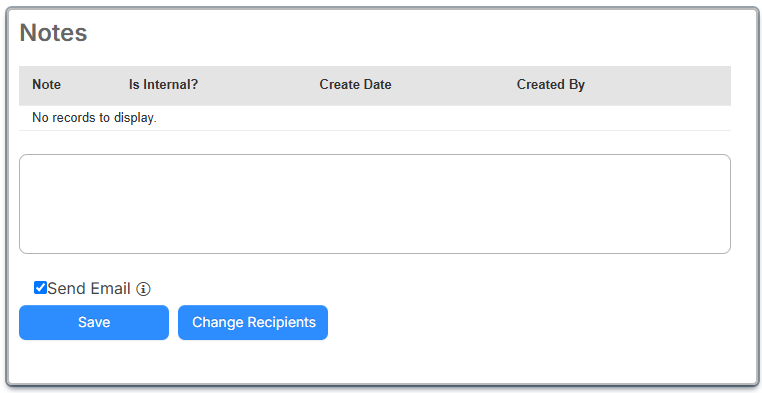
- Do any of the following:
- Enter your note.
- If you do not want an email sent, deselect the Send Email checkbox.
- To add or delete email recipients, click Change Recipients, and select who you want.
- Click Save.
Your note appears in the Notes section.
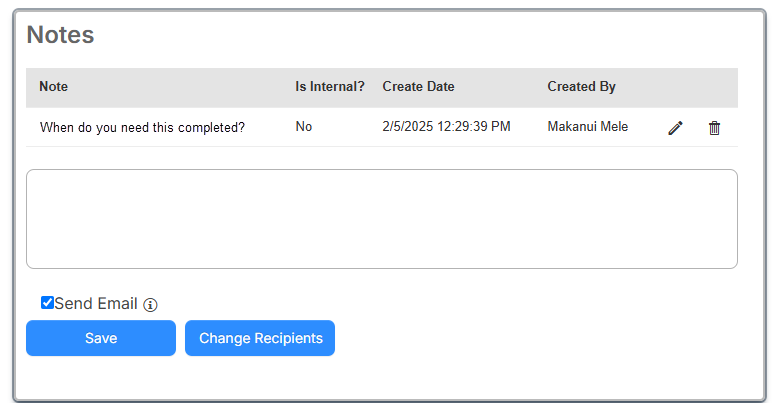
To edit an existing note:
- Next to the note you want to edit, click
 .
. - Make any changes you want.
- If you do not want an email sent, deselect the Send Email checkbox.
- Click Save.
To delete a note:
- Next to the note you want to delete, click
 .
. - On the confirmation pop-up, click Yes.